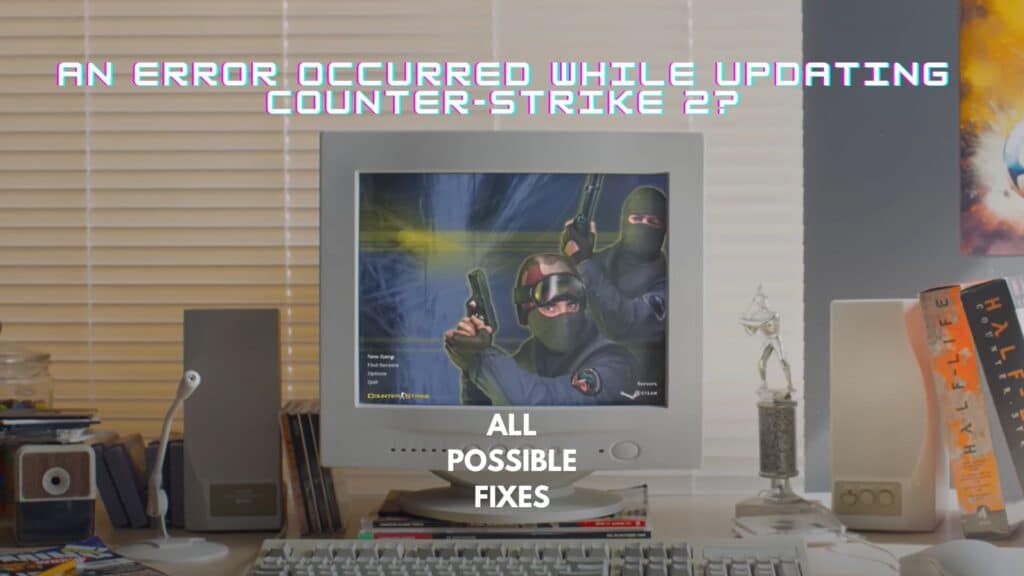Are you also getting the “An error occurred while updating Counter-Strike 2” error? You’re not alone, and this is definitely not new. Many players have reported this error, but there are a few things you can do to fix this frustrating problem and get back to playing Counter-Strike 2 as soon as possible.
How to fix the “An error occurred while updating Counter-Strike 2” error
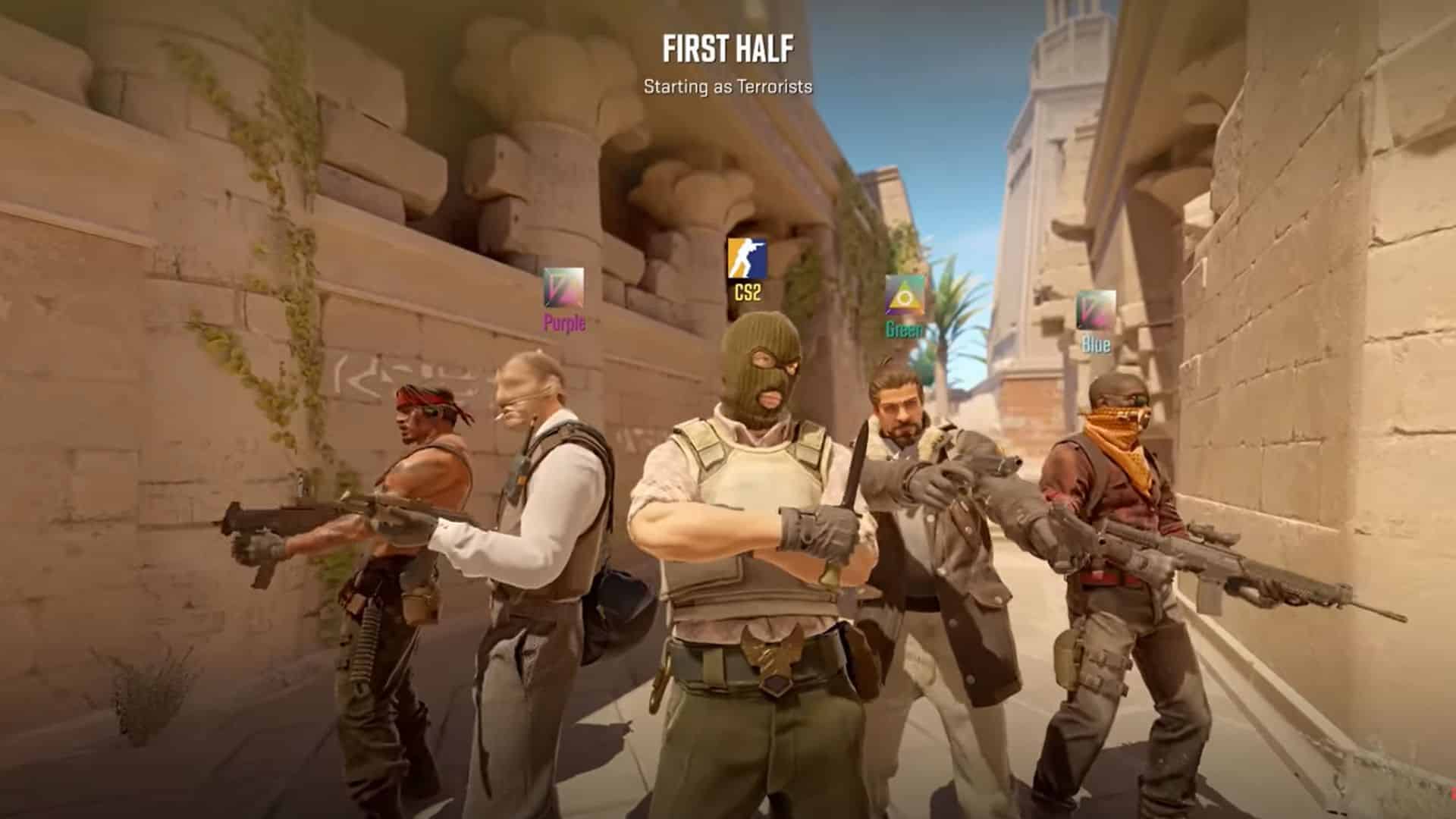
1. Restart Steam
To restart Steam, simply close the Steam client and then reopen it. You can also do this by right-clicking on the Steam icon in the taskbar and selecting “Exit“. Once Steam has been restarted, try to update Counter-Strike 2 again and see if the “An error occurred while updating Counter-Strike 2” issue still persists.
2. Run Steam as an administrator
To run Steam as administrator, right-click on the Steam icon in the taskbar and select “Run as administrator“. If prompted, enter your administrator credentials. Once Steam has been opened as administrator, try launching Counter-Strike 2 again.
This can sometimes give Steam the permissions it needs to update games properly.
3. Clear Steam download cache
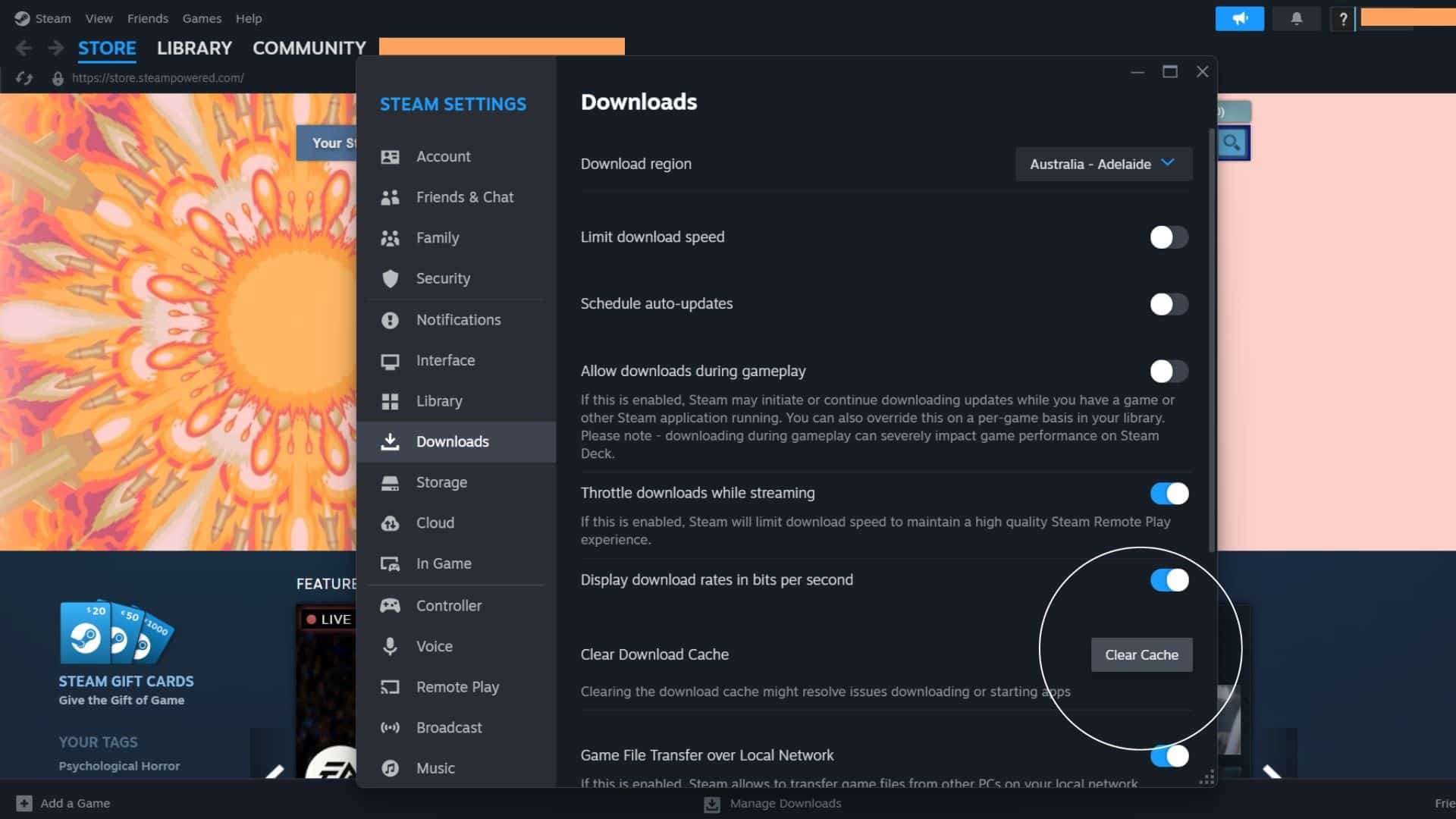
To clear the Steam download cache, follow these steps:
- Open Steam.
- In the Steam window, go to Steam > Settings (on Windows) or Steam > Preferences (on Mac).
- In the Settings window, click on the “Downloads” tab.
- Under “Download Cache“, click on “Clear Download Cache“.
- Click “OK” to confirm.
Once the Steam download cache has been cleared, try to update the game again. This can help to resolve issues caused by corrupted or outdated cache files.
4. Change the Steam download region
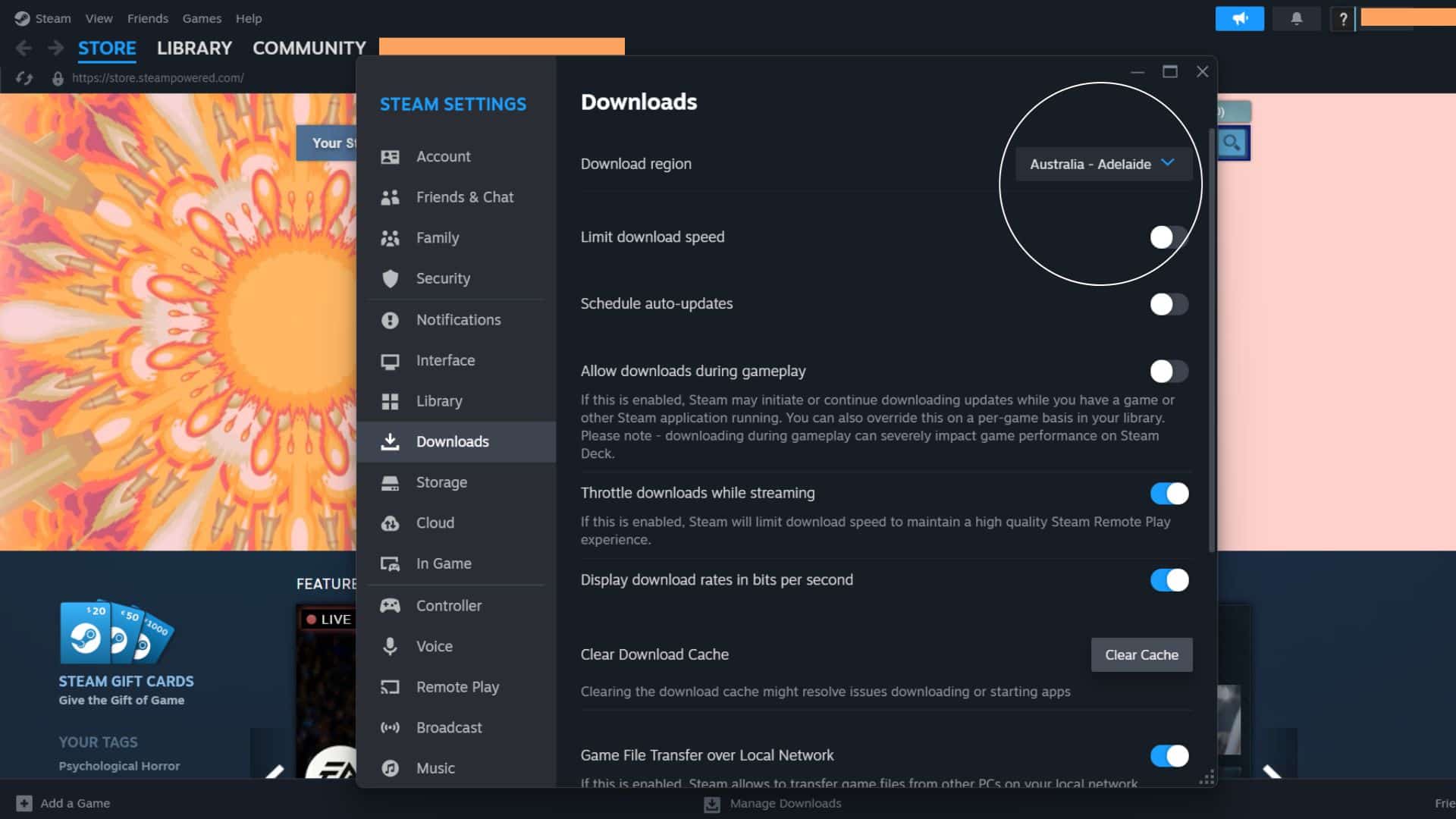
To change the Steam download region, follow these steps:
- Open the Steam client.
- In the Steam window, go to Steam > Settings (on Windows) or Steam > Preferences (on Mac).
- In the Settings or Preferences window, click Downloads on the left.
- Click the Download Region drop-down list and choose a new region. It’s a good idea to select a region as close to your current region as possible (if not the same region you’re currently in).
- To save your changes, click OK.
This can be helpful if the Steam servers in your region are experiencing problems.
You should have probably solved the problem by now, as these are the basic troubleshooting solutions. However, if you’re still experiencing issues, don’t worry. We have got you covered with more solutions.
5. Verify the integrity of Counter-Strike 2 game files
To verify the integrity of Counter-Strike 2 game files, follow these steps:
- Open Steam.
- Right-click on Counter-Strike 2 in your library.
- Select “Properties“.
- Click on the “Local Files” tab.
- Click on “Verify integrity of game files…“.
- Steam will verify the integrity of the game files. This may take some time.
Once Steam has finished verifying the game files, it will tell you if any files were found to be corrupted or missing. If any files are corrupted or missing, Steam will automatically download and install them. Once the integrity of the Counter-Strike 2 game files has been verified, try updating the game.
6. Update your graphics drivers.
To update your graphics drivers, you can visit the website of your graphics card manufacturer and download the latest drivers for your graphics card. You can also use a driver updater tool to automatically scan for and install the latest drivers for your computer.
Once your graphics drivers have been updated, proceed to update the game to resolve the issue.
7. Update your Windows operating system
This is the good ‘ol method to make things right again. To update your Windows operating system, open the Settings app and click on “Update & Security“. Then, click on “Check for updates” and install any available updates. Once your Windows operating system has been updated, try launching Counter-Strike 2 to see if your issue has been resolved.
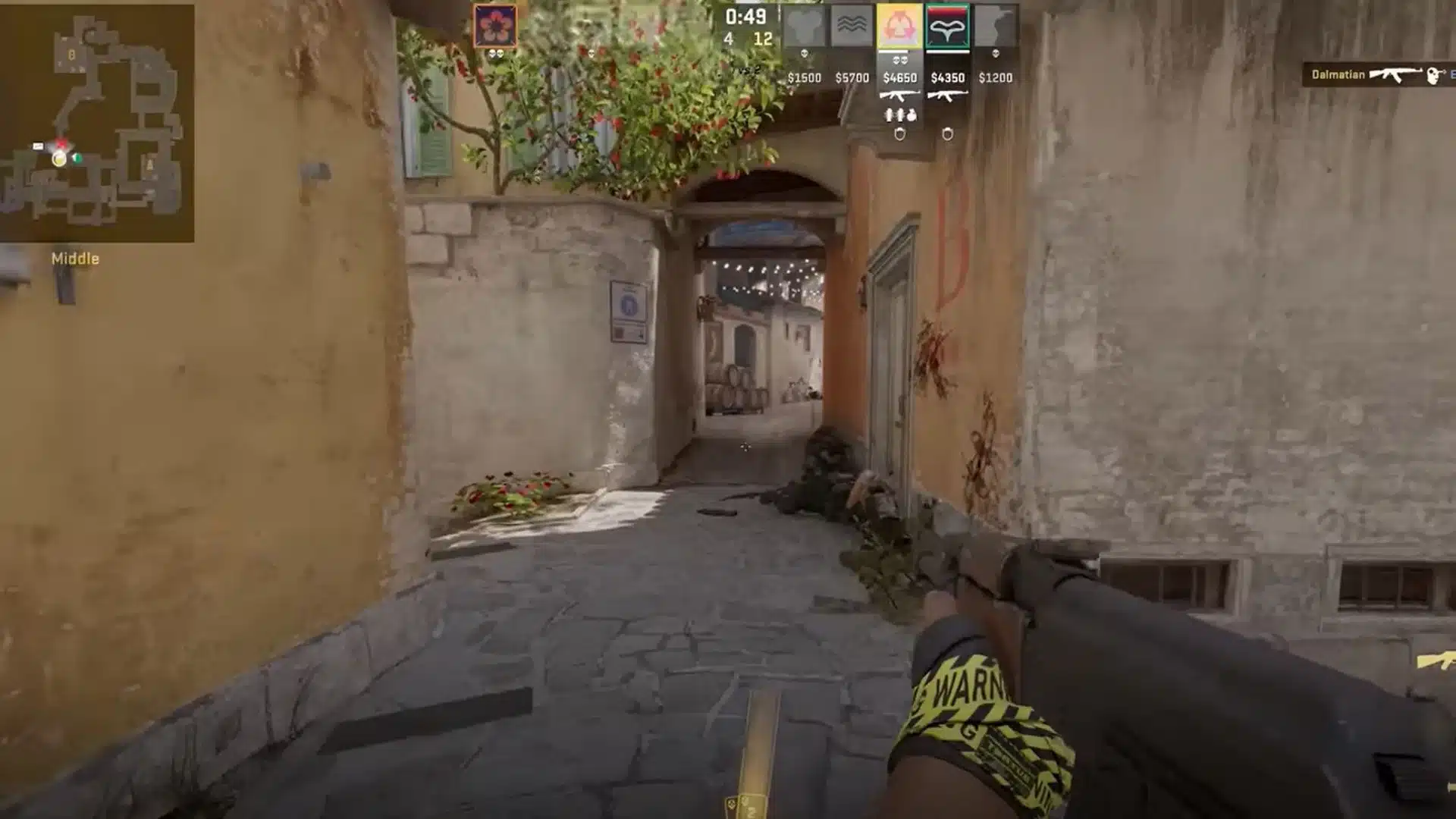
If you have tried all the above steps and are still running into the “An error occurred while updating Counter-Strike 2”, it’s time to turn to Steam support for further assistance. They will surely be able to resolve any issues that pop up.
For more content, stay with us here at Spiel Times. Make sure you subscribe to our push notifications and never miss an update. You can also follow us on Spiel Anime, Spiel Cricket, Twitter, Instagram, and YouTube. Until next time!