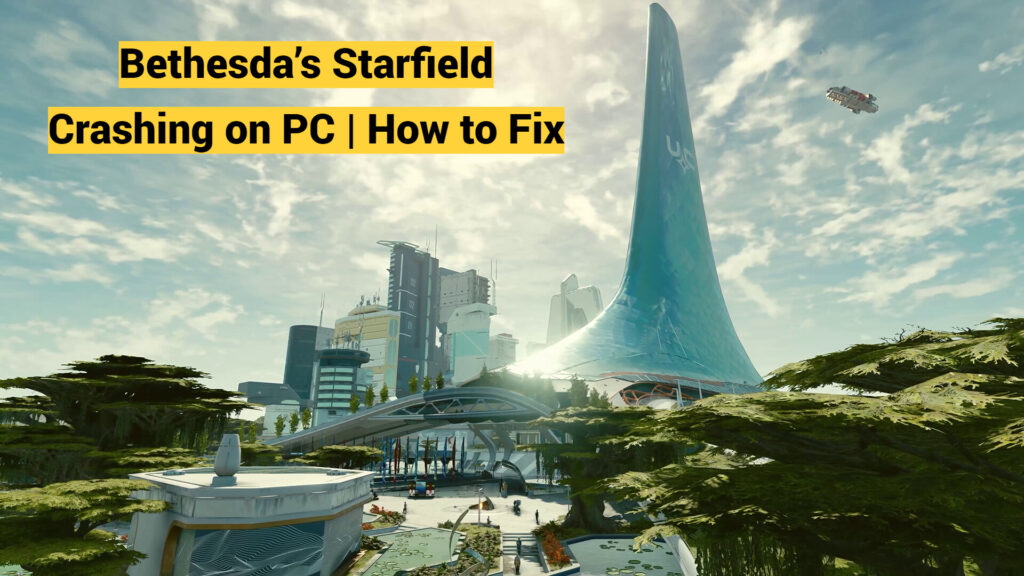Bethesda’s new space epic Starfield is a blast to explore, but nothing kills the buzz faster than constant crashing and freezing. If technical problems ruin your sci-fi adventures, don’t abandon ship just yet. With some troubleshooting tricks, you can get Starfield sailing smoothly in no time. In this article, you will find everything you need to know about How to Fix Bethesda’s Starfield Crashing on PC. Without further ado, let’s dive right into fixing our spaceships and cruise through the galaxies of Starfield.
How to Fix Bethesda’s Starfield Crashing on PC
Meet the System Requirements
First, ensure your PC meets or exceeds Starfield’s system requirements. If your hardware is below the minimum specs, upgrading may be necessary for a stable experience.
Consider the game’s demand on your GPU and CPU in particular. Boosting these components helps prevent crashes related to insufficient computing power.
Update Your GPU Drivers
Outdated graphics drivers are a common cause of game crashes. Head to the Nvidia or AMD website to download the latest optimized Starfield drivers for your card. Keeping drivers up to date helps maximize stability and performance.
Disable GPU Overclocking
If you have manually overclocked your GPU, reset it back to default clock speeds. Overclocking sometimes improves frames but can lead to crashes under heavy loads.
Lower Graphic Settings
Try lowering Starfield’s resolution, texture quality, anti-aliasing, and other demanding graphics options. This reduces strain on your hardware and may prevent crashes. Also, ease the graphical load by lowering the resolution and turning down demanding settings like shadows.
Verify File Integrity
Don’t just blindly blast off into the galaxy, either. Take a minute to verify your game files through Steam or Xbox, which checks for errors and redownloads any damaged content. This scans for corrupt data that could be sabotaging your playtime. And clear out your shader cache while you’re at it. Corrupted data can cause stability issues.
Reset the Shader Cache
A bloated shader cache file can trigger crashes over time. Press Windows + R and type “%LOCALAPPDATA%” to open that folder. Locate the Starfield cache in Local\Bethesda Softworks\Starfield and delete it.
Close Background Programs
You might also have to revoke some software’s space privileges. Close out any resource-hogging apps and disable overlays from the likes of Discord. Starfield needs all the computing power it can get, so free up RAM where possible.
Also, close other resource-intensive apps to devote more system resources to Starfield. This prevents crashes from the game fighting for limited computing power.
Clean Install on a Separate Drive
If crashing persists, try a fresh install on a different drive than your original. Delete leftover Starfield files after backing up saves, then do a clean install on another disk. This isolates it from any corrupted data.
Roll Back GPU Drivers
If a particular driver version causes frequent crashing, roll back to an older stable set. Use Device Manager to uninstall current drivers, then install older ones from your GPU’s website.
Adjust In-Game Settings
Tweak options like v-sync, frame rate limits, resolution scaling, and graphics quality. Lowering intensive settings reduces system strain, while capping frames can improve stability.
Stay Patient for Patches
In space, no one can hear you scream in frustration over constant crashes. But with some diligent troubleshooting, you can cruise through the cosmos and immerse yourself in Bethesda’s sprawling masterpiece. Just sit back and let the developers launch patches at warp speed.
With vast galaxies to explore, crashes and freezes can be enormously frustrating. But some proactive troubleshooting and patience should help get Starfield running smoothly. Let the devs know about any persisting issues so the game can continue improving post-launch. Here’s hoping they can rocket past this technical turbulence with ease.
Terrorising the civilians of New Atlantis.#XboxShare #Starfield pic.twitter.com/0nfNGWLSNn
— PeterOvo (@PeterOvo5) September 1, 2023
Are you excited about this upcoming game? What are you most looking forward to from the release of Starfield? If you have any further questions about How to Fix Bethesda’s Starfield Crashing on PC, comment below. We would love to hear from you and help you.
For more content, stay with us here at Spiel Times. Make sure you subscribe to our push notifications and never miss an update. You can also follow us on Spiel Anime, Twitter, Instagram, and YouTube. Until next time! Happy Gaming and Stay Safe.