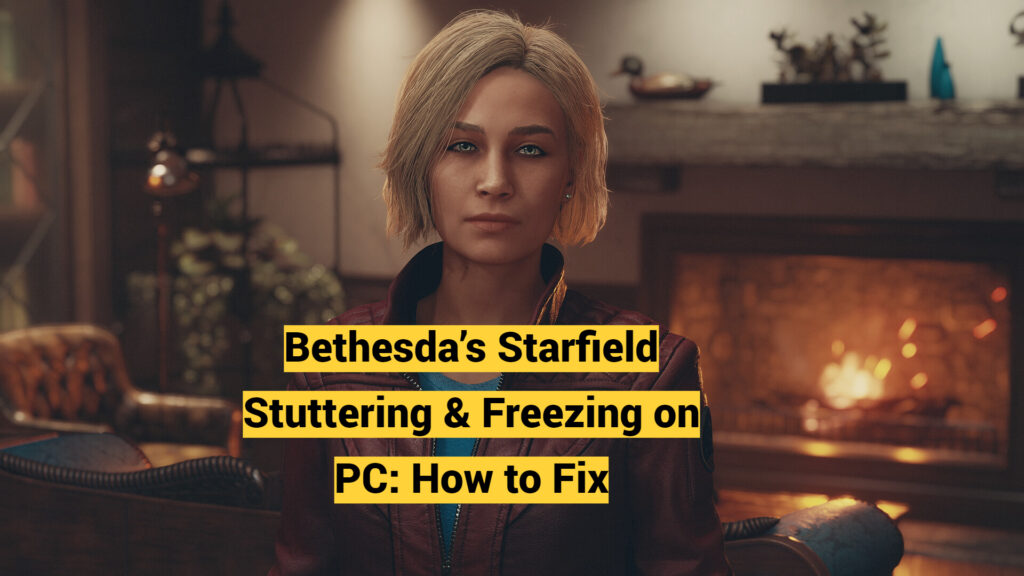Starfield’s long-awaited release on PC has been hampered by reports of poor optimization leading to stuttering, freezing, and low frame rates. Even players meeting the recommended system requirements struggle to enjoy Bethesda’s expansive new space RPG due to these immersion-breaking performance issues. Though disappointing, optimization troubles are unfortunately typical in massive open-world game launches. The good news is there are steps you can take to smooth out Starfield’s PC performance while Bethesda works on permanent solutions. Let’s explore why this is happening and how to fix stuttering and freezing on PC for Bethesda’s Starfield.
What’s Causing Starfield’s Performance Problems?
While the root causes remain unclear, Reddit threads point to GPU-related factors. Notably, NVIDIA users seem to suffer more stuttering despite Starfield’s AMD partnership. The game appears unoptimized for today’s graphics cards. Upscaling and settings like motion blur also tax GPUs, compounding the issues.
Insufficient RAM and outdated drivers can cause hitching too. And using an HDD instead of the recommended SSD leads to choppy texture streaming. Unfortunately, even robust rigs encounter issues, so this seems to be an optimization problem on Bethesda’s end rather than insufficient player hardware.
How to fix stuttering and freezing on PC for Bethesda’s Starfield?
Until official patches arrive, try these troubleshooting steps to smooth out Starfield on your PC:
- Disable Upscaling
- Since this taxes your GPU heavily, turning off upscaling may significantly improve stuttering and frame rates.
- Adjust Graphics Settings
- Lowering or disabling settings like motion blur and ambient occlusion eases the load for better performance. VSync can also cause stutters, so turn it off.
- Update GPU Drivers
- Update to the latest NVIDIA or AMD graphics drivers. Day-one game releases often expose driver-related bugs.
- Use an SSD
- On HDDs, texture streaming and load times suffer, causing choppy gameplay. Installing Starfield on an SSD can boost performance.
- Close Background Software
- Browsers, messengers, and antivirus apps drain CPU and RAM. Close them before launching Starfield to dedicate more resources.
- Wait for Optimization Patches
- If performance remains poor, wait for Bethesda’s upcoming optimizations. Large open-world games tend to improve after launch.
Summarizing Performance Fixes
| Problem | Potential Fixes |
|---|---|
| Stuttering | Disable upscaling, lower graphics settings |
| Freezing | Update GPU drivers, use SSD |
| Low FPS | Close background apps, wait for patches |
The Road Ahead for Starfield
It’s undoubtedly frustrating dealing with technical issues at launch. But have hope—Bethesda has a good track record of optimizing their expansive RPGs post-release. Tweaking your settings combined with upcoming performance patches should have you smoothly traversing Starfield’s stars and planets soon enough.
9 New Woke Features In Bethesda's 'Starfield' https://t.co/8JUwpDtolo pic.twitter.com/P2A6xDohK3
— The Babylon Bee (@TheBabylonBee) September 5, 2023
Have you tried Bethesda’s Starfield yet? Check out our guide on starships in Bethesda’s Starfield. If you have any further questions about how to fix stuttering and freezing on PC for Bethesda’s Starfield, comment below. We would love to hear from you and help you.
For more content, stay with us here at Spiel Times. Make sure you subscribe to our push notifications and never miss an update. You can also follow us on Spiel Anime, Twitter, Instagram, and YouTube. Until next time! Happy Gaming and Stay Safe.