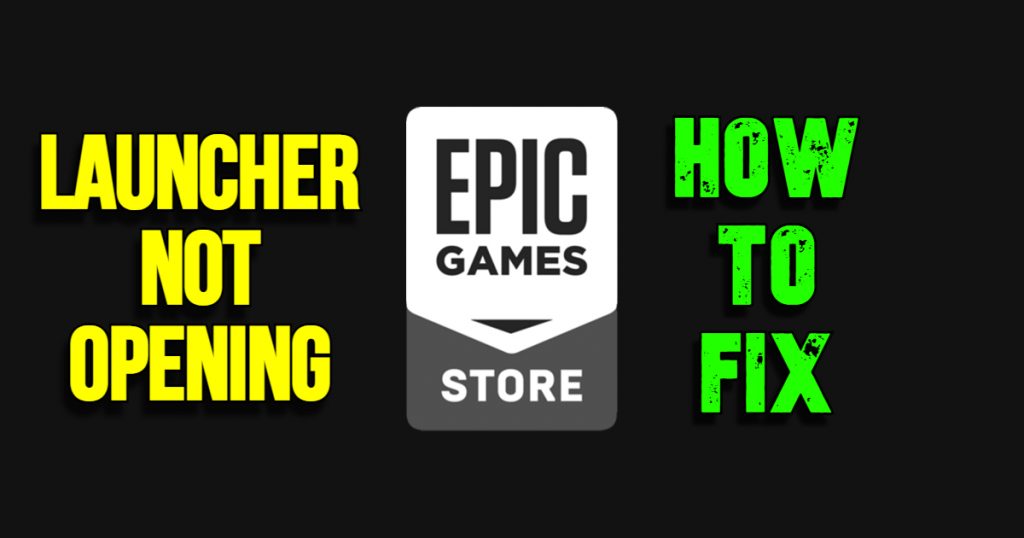Epic Games Launcher Not Opening is a nightmare for every player who has just dedicated their day immersed in an epic gaming adventure. In this article, we’ll go over all of the options for resolving this problem and allowing you to continue playing your epic games. Good luck!
The EG Launcher is the central location for all of your Epic Store purchases and downloads. However, for certain individuals, the Epic Games Launcher may not always open. It will occasionally crash in the middle of booting and display an error message, and other times it will not boot at all.
When the Epic Games Launcher isn’t open, you won’t be able to play Epic Games Store games. Here’s how to open Epic Games Launcher in Windows 10 and 11.
EPIC GAMES LAUNCHER NOT OPENING FIX: A Step-by-Step Guide
FIX #1: RUN AS ADMINISTRATOR
Some users were able to reactivate the Epic Games Launcher by setting it to run as an administrator. To run it as admin permanently follow these steps:
- Right-click an Epic Games desktop shortcut and choose Properties.
- If you don’t have an Epic desktop shortcut, select Properties from the EpicGamesLauncher.exe file in its installation location.
- From the Properties window, select Compatibility.
- Select Run as Administrator.
- Save by clicking Apply and click OK.
FIX #2: TARGET PROPERTIES
Change the target properties of the EG Launcher shortcut. Adding OpenGL at the end of the target path for Epic Games Launcher shortcuts fixes the software’s inability to open. To do so, go to Epic Games Launcher’s target properties and make the following changes:
- Access the Properties menu by right-clicking the EG Launcher shortcut on your desktop.
- Click within the Target box.
- Add -OpenGL to the end of the destination path.
- Select Apply and click OK.
FIX #3: DISPLAY SETTINGS
Try altering the Scale display setting to fix the Epic Games Launcher not running. The following steps will show you how to adjust the display scale in Windows:
- Select the Settings app from the Start menu.
- Choose the Display navigation option on the System tab.
- Select 100 percent from the Scale drop-down menu.
- In Windows 10, go to the Display tab of Settings and select 100 percent from the Change the size of text, programs, and other objects drop-down box.
FIX #4: REPAIR THE EG LAUNCHER
You can try to restore the EG Launcher using Programs and Features:
- Press Windows + R then type Control Panel.
- To uninstall applications, open the Programs and Features.
- In the Programs and Features, choose Epic Games Launcher.
- Select the Repair option.
- Wait for the fix to complete before attempting to open Epic Games Launcher again.
FIX #5: DISABLE ANTIVIRUS
It’s suggested that you turn off any third-party antivirus software you have installed on your computer for the time being.
- Right-click the antivirus software’s system tray icon and select the disable option from the menu.
- Try opening the EG Launcher again after you’ve switched off your antivirus software. If the program runs, it was probably previously blocked by your antivirus software.
- To fix this, add Epic Games to your antivirus exceptions. This will prevent you from having to disable the shield every time you launch the gaming client.
FIX #6: REINSTALL LAUNCHER
As a last resort, consider reinstalling EG Launcher. This will remove all games from your Epic Games Library. As a result, you’ll need to reinstall all of your games after the reinstallation.
- Open Programs and Features.
- Click Epic Games Launcher.
- Choose Epic Games and press the Uninstall button.
- Restart your computer after.
- Download Epic Games Launcher.
- Install.
FIX#7: UPDATE YOUR NVIDIA GEFORCE
Nvidia had released yet another update and announced that some launchers may have some issues with this update. One of which is the Epic Games Launcher.
Simply wait for further announcement on this issue.
Players using GeForce Now to access games on the Epic Games Store may experience issues currently. You can stay updated on the situation here: https://t.co/Lg7VkC3mqU
— Epic Games Store (@EpicGames) April 27, 2022
OTHER NEWS: Minecraft: Error 502, All Possible Fixes
If you have any queries or recommendations, please contact us, We’d love to hear from you in the comments down below. For more content, stay with us, here at Spiel Times.
Make sure you also subscribe to our push-notifications and never miss an update from the world of video games. Follow us on Twitter @spieltimes for the latest PS5 restock and drop. Until next time, Stay Safe and Happy Gaming!