Fortnite Chapter 4 Season 3 has been a blast for its players, with all the exciting new updates. People love playing Fortnite in their homes or outside using their mobile phones. However, Apple and Epic Games had a legal dispute over the game’s in-app sales. As a result, Fortnite was taken off the App Store in 2020. But worry not, there are different ways you can still play Fortnite on your iPhone and other iOS devices, and this guide is here to assist you with that.
Fortnite on iPhone and iOS devices
In August 2020, Epic Games removed its incredibly popular game Fortnite from the iOS App Store, causing a big stir in the gaming world. Both Epic Games and Apple were really firm in their legal positions, which led to this choice.
As of 2023, you still can’t download Fortnite from the iOS App Store. It doesn’t seem like the disagreement between Epic Games and Apple will be settled anytime soon.
On January 1, 2023, Epic Games CEO Tim Sweeney tweeted that #Fortnite will return to iOS this year.
"Next year on iOS!" Sweeney said on Twitter earlier. Fortnite has been banned from the App Store for a few years, so it is still unclear how the game will return to Apple devices. pic.twitter.com/Zf497OaaWo
— Fortnite News & Leaks (@FBRsections) January 2, 2023
Now, people who use iPhones are left wondering if they’ll ever be able to play the game again. But there are ways to jump back into the game on your iPhone through different cloud gaming services. If you have an Apple device, here’s how you can start playing Fortnite again in 2023.
Play Fortnite on iOS devices using Amazon Luna
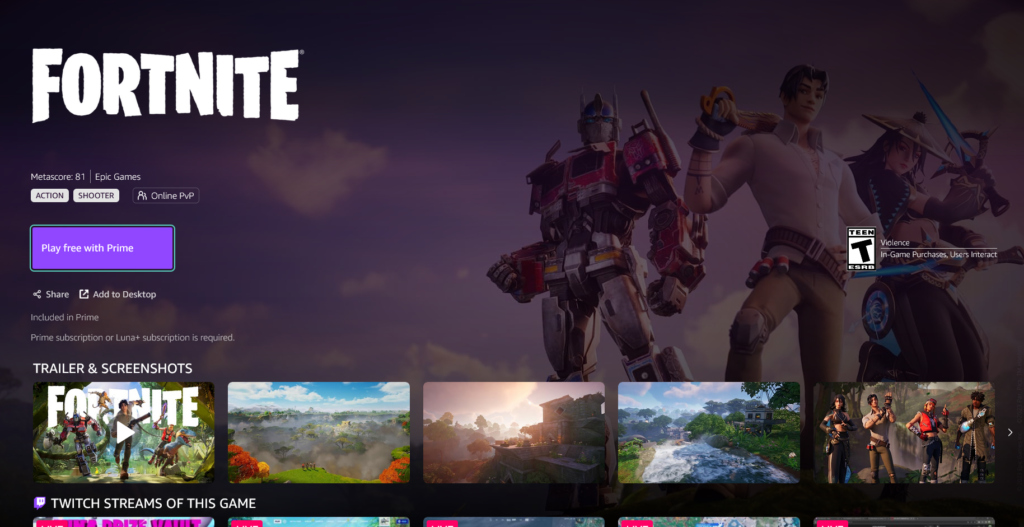
One way to get back into playing Fortnite on your iOS device is through Amazon’s cloud gaming service, Luna. To get in on the action, you need to subscribe to Amazon Prime or Luna+ with your Amazon Account.
Once you’ve got that sorted, follow these simple steps to start playing Fortnite again on your iPhone:
- Open up your browser and head to Amazon Luna’s page.
- Log in using your Amazon account.
- On the Luna homepage, look for Fortnite.
- Click and hit the Start button.
- You’re all set to enjoy Fortnite on your iPhone through Amazon Luna.
When you launch Fortnite within Amazon Luna, your Epic account will automatically sign you in. So, any progress you’ve made will carry over to other Epic accounts you use on different platforms.
Play Fortnite on iOS devices using GeForce Now
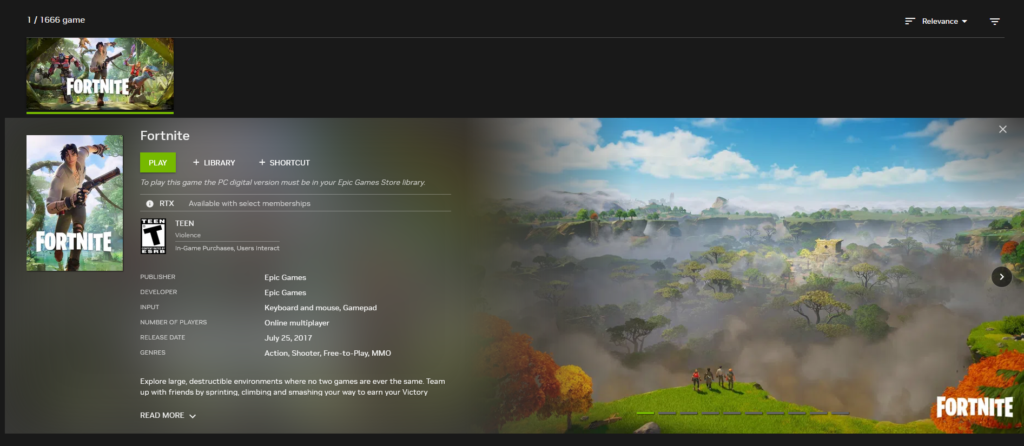
This method is a bit more complicated than Luna’s. It involves using NVIDIA’s cloud gaming service, known as GeForce Now. This service lets you stream Fortnite without any charge.
Before you dive into the Fortnite action on GeForce Now, make sure you’ve got yourself an NVIDIA account all set up. Once you’ve got that settled, follow these steps to start playing the game on your iOS devices:
- Open your browser and head over to the GeForce Now website.
- Log in to your NVIDIA account and hit the Join Now button.
- Use the Share button to add the webpage to your home screen.
- From your iPhone’s home screen, open up GeForce Now through Safari.
- Search for Fortnite and click Play.
- Tap the Login button and link up your Epic Games account with this service.
- Click Play again to launch Fortnite on your iPhone.
But remember, the free subscription for GeForce Now only lets you play the game for up to 1 hour. If you want to keep the fun going a bit longer, you’ll need to upgrade to a premium subscription, which comes with a cost.
For more content, stay with us here at Spiel Times. Make sure you subscribe to our push notifications and never miss an update. You can also follow us on Spiel Anime, Twitter, Instagram, and YouTube. Until next time!
