In the modern gaming landscape, no game is free of errors. Be it your corrupted game files or your Anti-virus preventing the games to run to protect your PC from malware, gamers have always been facing issues while gaming. This time it’s none other than HoYoverse’s major title released in 2020, Genshin Impact. Well, the only thing the game has been impacting is our wallets and lives. Nonetheless, let’s take a look at the most common Genshin Impact errors players have been experiencing while doing those domain runs in search of the perfect artifact.
Watch the latest update of Genshin Impact:
Genshin Impact “Failed to replace files” error fix
Perhaps the most common error Genshin players face when playing the game is its “Failed to Replace files” error. The error message displayed upon starting the launcher of the game has grown to be quite annoying among the players of the Genshin Impact Community.
Why does the “Failed to replace files” error occur?
The “Failed to Replace Files” error can happen for a few reasons.
- The game files might have been corrupted.
- Your Anti-virus might be preventing certain files of the game to stop and not run.
- The error prevents you from starting the game.
This means that the error is not caused by a problem with the game itself, but rather by an issue with your PC. This certainly doesn’t mean you have to spend a ton of money (something Genshin players love doing) to get a new PC and play Genshin Impact.
There are several methods to eliminate the error, some of which have been listed below. Do not worry, as they are all free of cost. It won’t get in the way of the funds you have been saving to whale for your favorite character in gacha games such as Genshin Impact and Honkai: Star Rail.
- The methods we found won’t require you to uninstall the entire Genshin Impact game from your PC. Doing so will make you wait until all the necessary files have been downloaded.
- If your internet service provider doesn’t provide significant speed, this becomes a problem, as you’ll have to wait for hours or even a day until all the files to make Genshin Impact run have been downloaded.
Method 1
Kill all the Genshin Impact processes from the Task Manager.
- Right-click on your taskbar and click on Task Manager.
- On the processes tab, you will notice not one but multiple Genshin Impact processes taking place in the background.
- Kill all of them by clicking on “End Task”
- Restart your PC.
Method 2
Run the game as administrator.
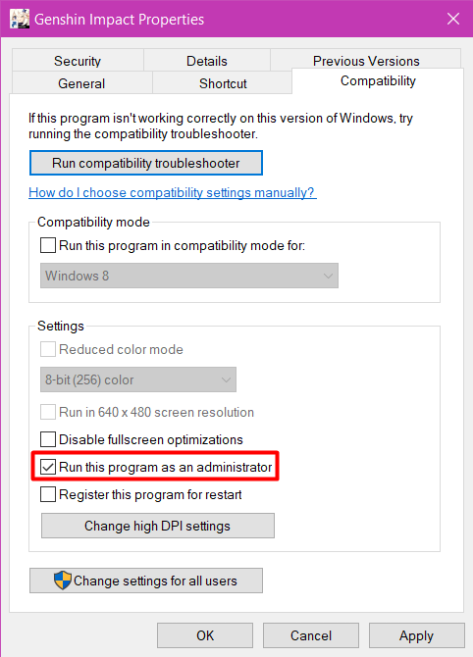
- Right-click on the Genshin Impact launcher icon on the desktop and select Properties.
- Select the compatibility tab, located at the top. Select “Run this program as an administrator”
- Click on Apply.
- Run the game to check whether the error has been fixed or not.
Method 3
Repair game files.
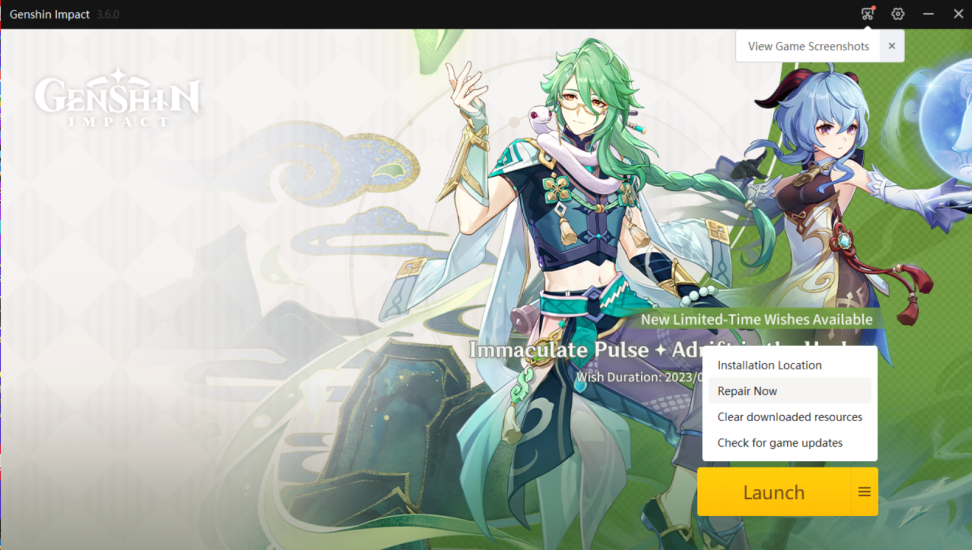
- Open the launcher.
- Hover your cursor on the three lines located on the right side of the yellow-colored Launch button.
- Click on Repair files.
- This will check all your files to see if any of them are damaged and will fix them if necessary.
Method 4
Re-install the launcher.
- Try uninstalling and then reinstalling the launcher.
- This should solve the issue if any files are missing.

These are the various methods you can try to fix the “Failed to Replace Files” error in Genshin Impact. Hopefully, one of these methods will work for you, allowing you to start playing the game again free of errors.
For more content, stay with us here at Spiel Times. Make sure you subscribe to our push notifications and never miss an update. You can also follow us on Spiel Anime, Twitter, Instagram, and YouTube. Until next time!
