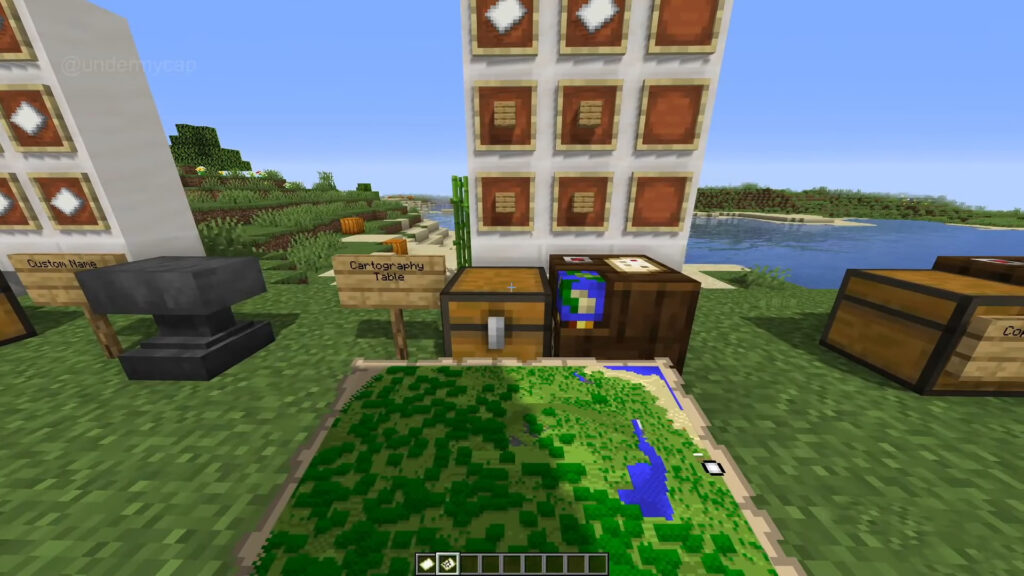Minecraft’s versatile world is full of intricate mechanics and fascinating tools, among which the Cartography Table is significant. Let’s embark on an exciting exploration to understand this unique feature.
Crafting the Cartography Table
You’ll need to know how to craft the Cartography Table to get started. Here’s a simple recipe:
- Four planks of any wood type
- Two pieces of paper
Place these materials in a specific configuration: the wood planks form a 2×2 square at the bottom, with the two pieces of paper stacked above in the middle column. This arrangement will yield your very own Cartography Table.
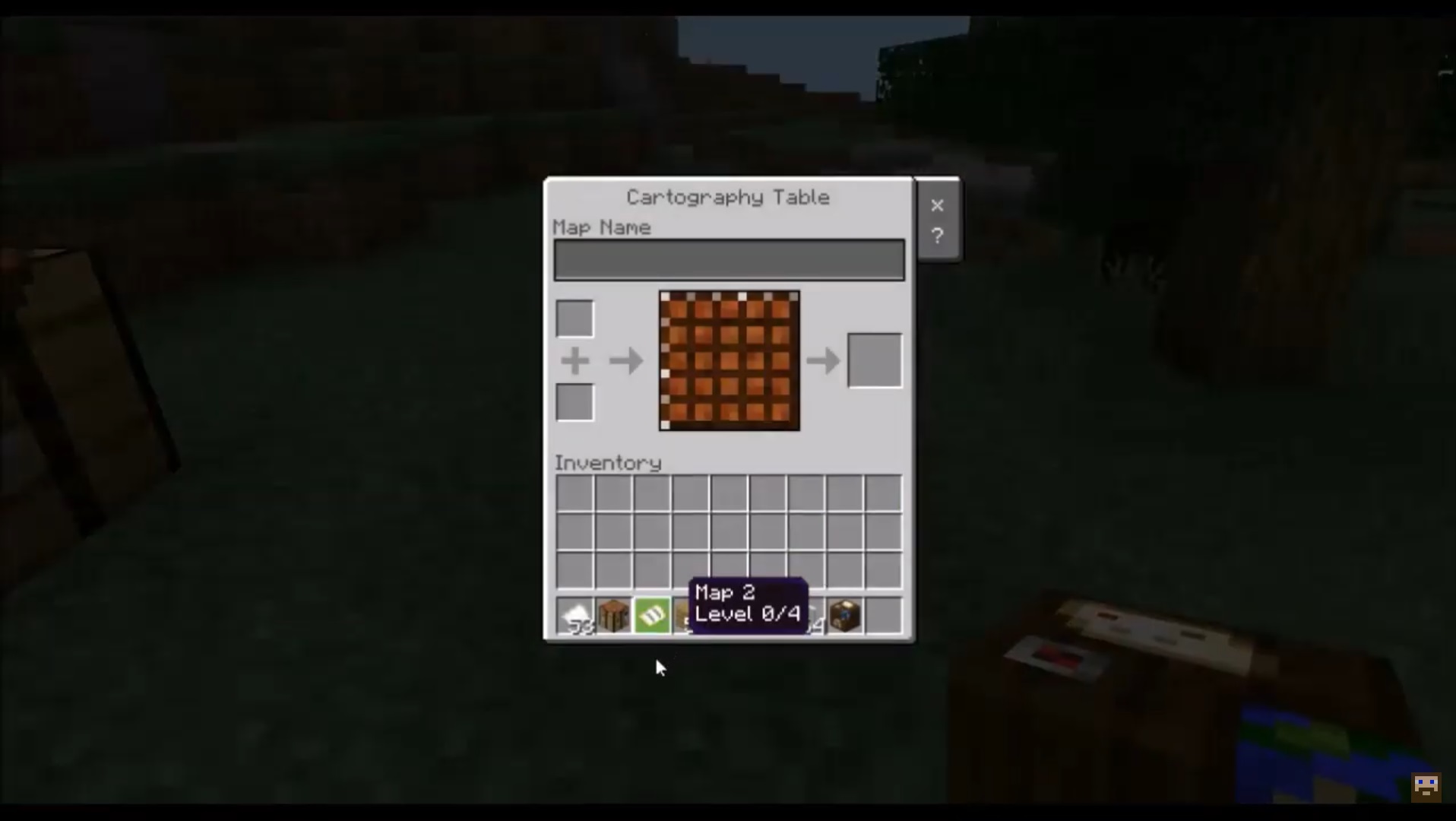
Cartography in Java Edition
The Cartography Table serves three primary functions in the Minecraft Java Edition and has some additional ones for the Bedrock Edition. Let’s first look at its usage in the Java Edition.
Once you interact with the Cartography Table by right-clicking, an interface will pop up with two slots on the left and one on the right. Here are the three primary features:
- Map Expansion: If you place an existing map in the top slot and a piece of paper in the bottom, you’ll receive an expanded map. This will zoom out one map level, offering a broader view of your surroundings. Note that there is a maximum zoom level that you can reach by adding more paper.
- Map Cloning: You’ll get two identical maps by placing an existing map in the top slot and an empty map in the bottom. This is a handy way to share exploration data with other players.
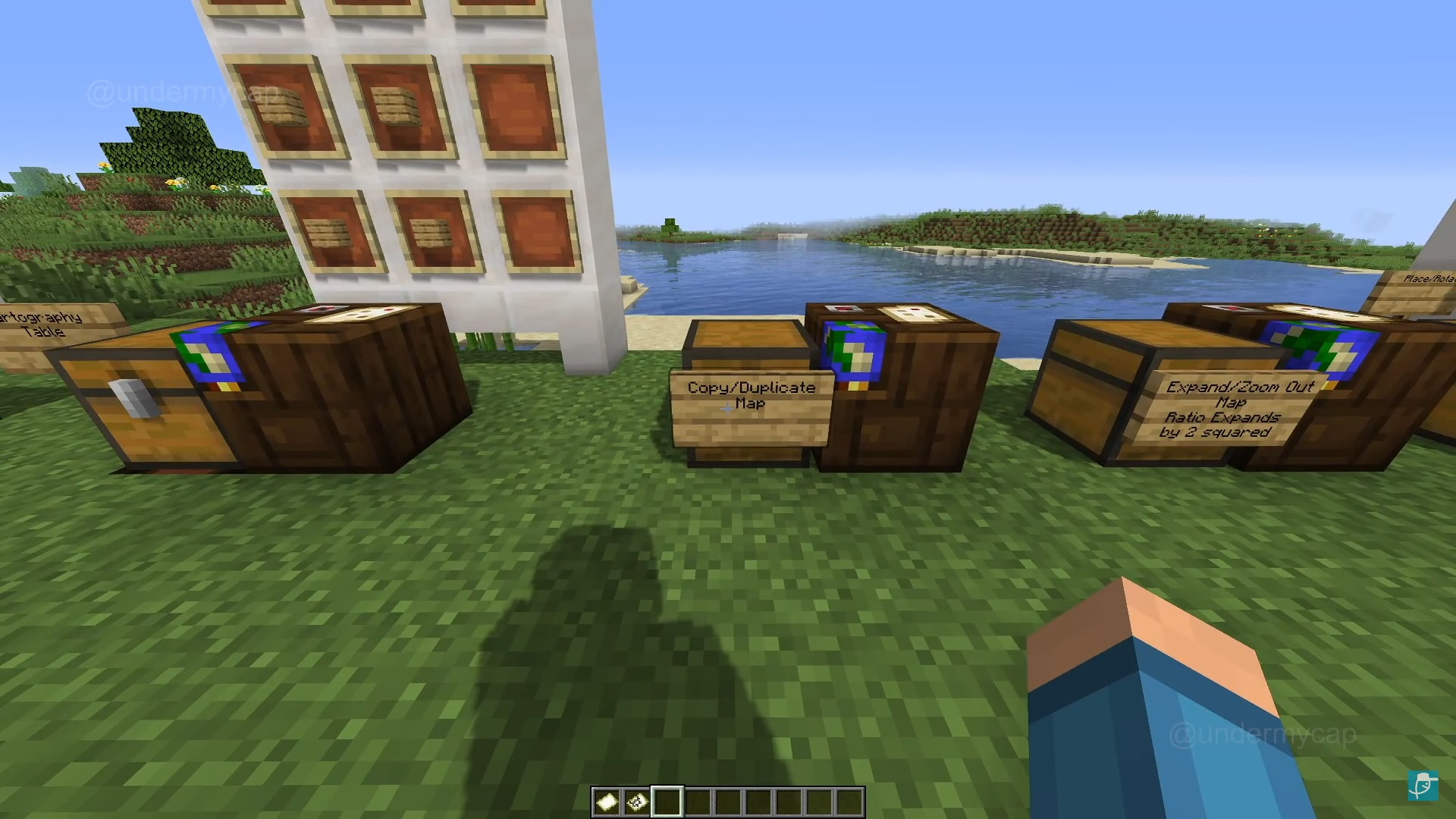
- Map Locking: This feature involves a pre-existing map and a glass pane. You’ll create a locked map by putting your map in the top slot and a glass pane in the bottom. Any changes to the terrain won’t reflect on this map, and any maps created from this locked map will retain the same unchangeable data.
Cartography in Bedrock Edition
The Bedrock Edition offers three more uses for the Cartography Table, though these can’t be visually demonstrated here.
- Locator Map Creation: Combining an empty map and a compass, or some paper and a compass, gives you an empty locator map. This map indicates the player’s location with a small icon, facilitating more straightforward navigation.
- Empty Map Creation: Placing paper into the Cartography Table allows you to create an empty map, ready to be filled with your upcoming discoveries.
For more content, stay with us here at Spiel Times. Make sure you subscribe to our push notifications and never miss an update. You can also follow us on Spiel Anime, Twitter, Instagram, and YouTube. Until next time!