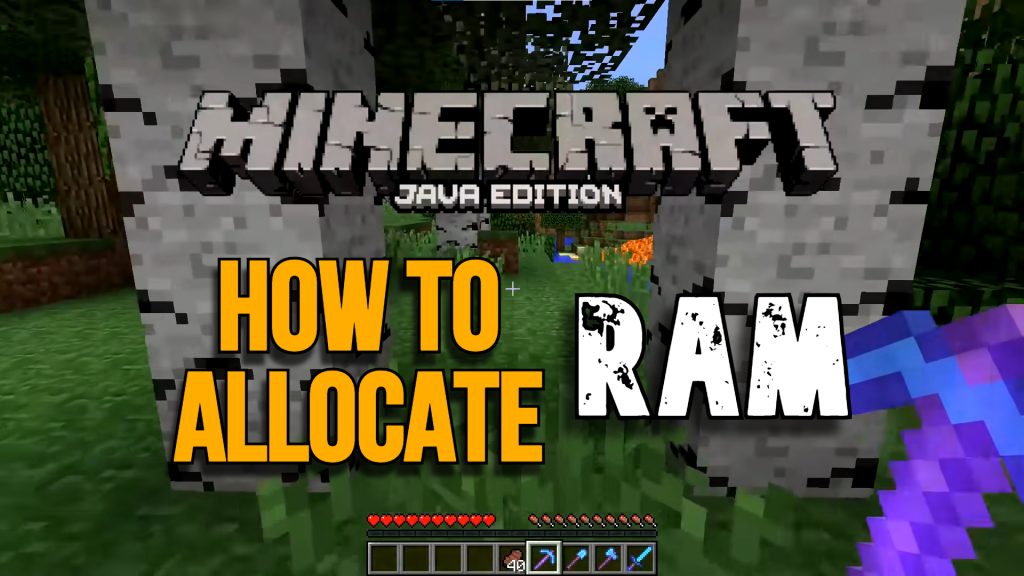If your game is sluggish, we’ve put together a list of solutions to help you dedicate additional RAM specifically to Minecraft.
Minecraft is a game that allows us to build our own virtual reality worlds. The diversity of this game is unrivaled, from building your own Forts to designing your own wonderland. However, the broader the environment you’ve created, the longer it takes for your game to load. The frames will freeze, and if you don’t have the most up-to-date hardware, your computer may crash.
Allocating RAM to Minecraft Java Edition: A Step-by-Step Guide
DEFAULT LAUNCHER
- STEP 1:
- Edit the settings of your Minecraft Launcher program. Run the launcher app to start Minecraft.
- STEP 2:
- Depending on the mods you have installed, you may want to choose one of several different launcher programs.
IMPORTANT NOTES!
-
- At least 2 GB of RAM will allow your Minecraft world to load in a comfortable, but not too fast, manner. However, if your game is becoming unbearable due to lag, you might consider upgrading or adding more ram to your PC or laptop.
- Don’t use more RAM than your computer can handle! For the rest of your system, you should keep 50 percent of your RAM free; at least, that’s my suggested limit.
- STEP 3:
- Select the Installations tab at the top of the Minecraft Launcher.
- STEP 4:
- To allocate RAM to a Minecraft version, move your mouse over the three dots on the right, CLICK and select Edit.
- STEP 5:
- Select the More Options tab in the right area of the screen.
- STEP 6:
- Under JVM Arguments, you’ll see a script on the bar. A number with letters beside it will appear. Look for a number that has the letter G next to it. For instance, consider 4G. This means that your game is using 4 GB of RAM every time you play Minecraft. Simply modify the digit to the desired amount and save the changes.
TWITCH / CURSE LAUNCHER
- STEP 1:
- Select the three lines in the upper right-hand corner of the Twitch Launcher. This should take you to the Files menu. Enter the Settings menu.
- STEP 2:
- Look for a section titled Java Settings. Search for the Allocated Memory slider.
- STEP 3:
- Set your desired RAM allocation amount using the Allocated Memory slider.
- You can raise or reduce the RAM allotment by 0.25GB increments using the slider.
***Settings will be saved automatically.
ATLAUNCHER
- STEP 1:
- On the ATLauncher, click the Settings tab.
- STEP 2:
- Select the Minecraft tab. The Maximum Memory/RAM menu will appear.
- STEP 3:
- Using the arrows, set the Maximum Memory/RAM to your desired memory allotment.
- You can also type in a specific quantity.
- STEP 4:
When you’re finished, click the Save button to exit the launcher.
FTB LAUNCHER
- STEP 1:
- Go to the Options menu in the FTB Launcher.
- STEP 2:
- The RAM Maximum slider is the one to look for.
- Set the desired RAM allocation for Minecraft using the slider.
TECHNIC LAUNCHER
- STEP 1:
- After clicking the gear icon on the upper right corner of the launcher, go to the Java Settings tab.
- STEP 2:
- Select your preferred RAM amount.
ON A WINDOWS PC (MINECRAFT SERVER)
- STEP 1:
- Open the folder where all of your Minecraft server files are stored. You can right-click Minecraft on your screen and then select Open File Location.
- STEP 2:
- Right-click and select “New” and “Text Document” on any area inside the Minecraft folder.
- STEP 3:
- Paste the following code:
- java -Xmx####M -Xms####M -exe Minecraft Server.exe -o true java -Xmx####M -Xms####M -exe Minecraft Server.exe
PAUSE
- java -Xmx####M -Xms####M -exe Minecraft Server.exe -o true java -Xmx####M -Xms####M -exe Minecraft Server.exe
- Paste the following code:
- STEP 4:
- Replace “####” with the amount of RAM you’d like to assign in MEGABYTES.
OTHER NEWS: Minecraft: Honeycomb, How to Get
If you have any Minecraft-related queries or recommendations, please contact us, We’d love to hear from you in the comments down below. For more content, stay with us, here at Spiel Times.
Make sure you also subscribe to our push-notifications and never miss an update from the world of video games. Follow us on Twitter @spieltimes for the latest PS5 restock and drop. Until next time, Stay Safe and Happy Gaming!