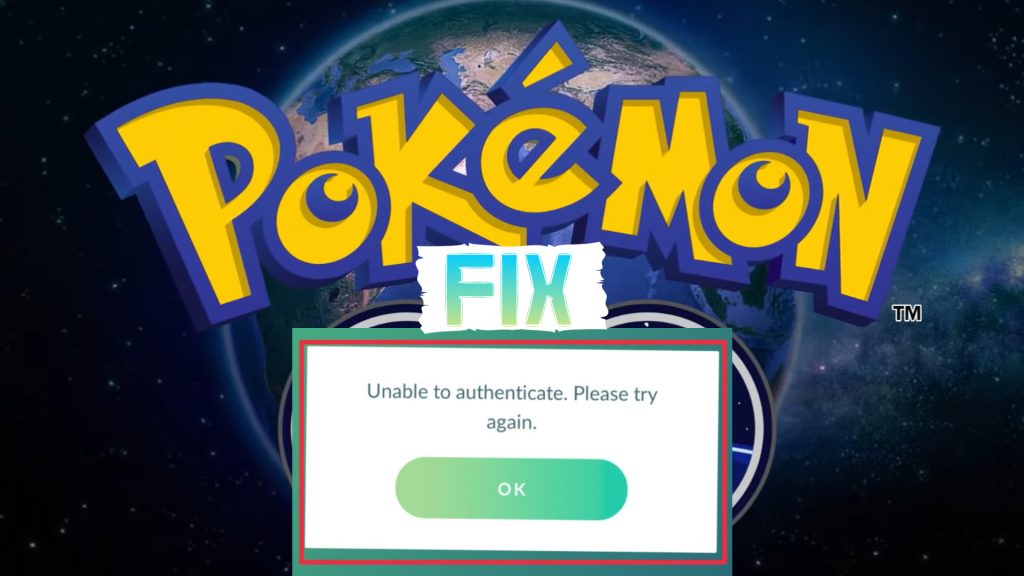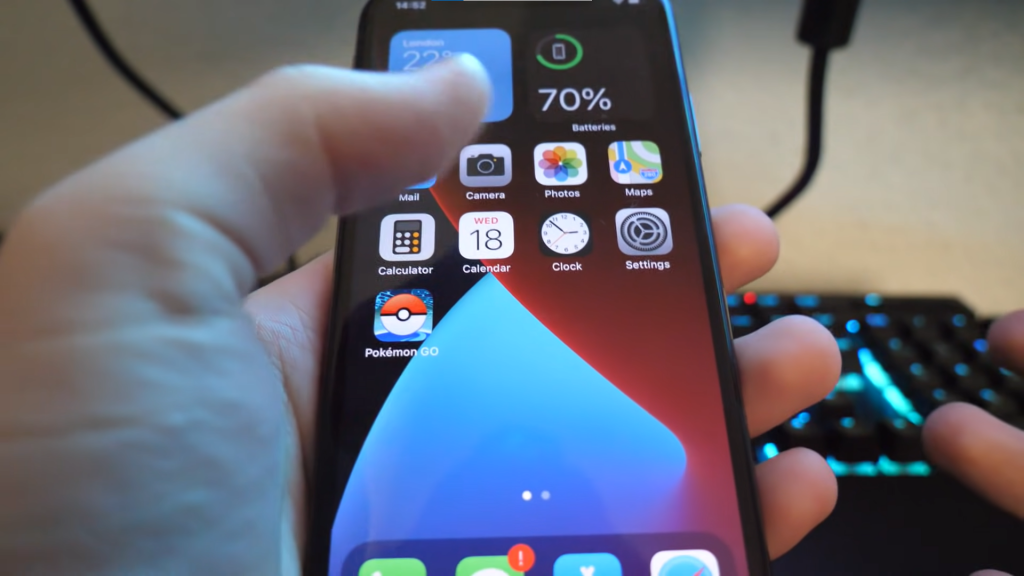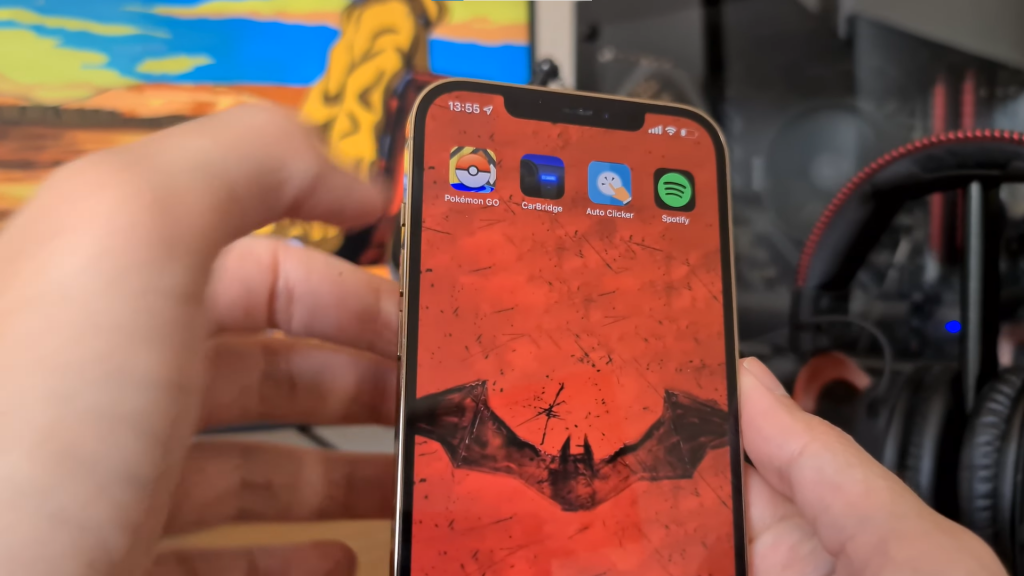In this article, we will tackle how to fix the ‘Unable to Authenticate’ issue notice that appears frequently in Pokemon Go.
Because Pokemon Go is an online game, it may have a variety of connectivity challenges that restrict people from playing. Fans must rely on an internet connection to play continuously, as with any live service game. Sadly, that connectivity might be unreliable at times.
The notice ‘Unable to Authenticate’ is one of the most typical problems caused by connectivity issues. This article will show you how to quickly and effectively fix this problem message.
Unable to Authenticate – Causes
- The ‘Unable to Authenticate’ problem happens when one’s internet service and stability are compromised.
- The statement might potentially be a result of Niantic, the creator of Pokemon Go. Niantic’s servers may go down from time to time, in which case fans will simply have to wait until the issue is fixed.
Unable to Authenticate – FIX
- It’s possible that the error message is because of the player’s internet connection. Players can address the issue with some quick and simple tinkering.
- By detaching or rebooting your modem, you may be able to resolve any home internet issues.
- If the problem is with your Network Operator, you may need to contact them.
- If you’re playing Pokemon Go outside, avoid places where mobile coverage is poor.
- While playing Pokemon Go, be sure you’re not using a VPN service in the background. You may also need to simply clean their cache to improve the experience.
- iOs

Screengrab Courtesy of lglan102 via YouTube - Remove Pokemon Go from your phone and restart it.
- You must reinstall Pokemon Go.
- These procedures should reliably resolve the error message “Unable to Authenticate.”
- If not you will need to contact Niantic for assistance.
- Android

Screengrab Courtesy of Sharm Grig FF via YouTube - Check Pokemon Go in ‘Settings,’ ‘Apps,’ and ‘Games.’
- Select ‘clear cache’ from the app details menu.
- iOs
GOOGLE ACCOUNT
- You can try removing and then re-adding your Google account if you’re using Android. Follow the steps below to accomplish this:
- Go to the Settings tab.
- Select Accounts.
- Choose the account that you use to access Pokemon Go.
- Remove the account.
- Return to the Settings menu.
- Select Accounts.
- Choose Add Account.
- From the list of account types, select Google.
CHECK SERVER STATUS
If none of the above mentions work, then you might want to check out the server status. The issue might probably be because of server issues.
- When Niantic’s servers go down you might as well try and do this:
- Niantic’s official support account is Niantic Support, which you may follow and check.
Trainers, we're sorry for the issues that affected Mega Kangaskhan Raid Day participants in the first 9 time zones. Affected regions will receive a free bundle in the Shop containing 5 Premium Raid Passes and 1 Lucky Egg. This can be claimed now until Friday 5pm GMT.
— Niantic Support (@NianticHelp) May 4, 2022
- If there is no information on Niantic Support, searching for terms like ‘Pokemon Go servers’ on Twitter and other social media platforms is a wonderful method to discover if other players are having similar issues.
- Using websites to check if Pokemon Go has had any recent server troubles is a terrific method to find out immediately.
Trainers! We have been working to fix the #PokemonGO server issues. Thank you for your patience. We'll post an update soon.
— Pokémon GO (@PokemonGoApp) July 16, 2016
- You should be able to find information on Niantic’s servers using these three ways if the ‘Unable to Authenticate’ problem persists.
OTHER NEWS: Pokemon GO: Metal Coat – How to Get
If you have any questions regarding this article, feel free to ask in the comments below. For more content, stay with us, here at Spiel Times.
Make sure you subscribe to our push-notifications and never miss an update from the world of video games, cinema, and sports. You can also follow us on Twitter @spieltimes for the latest PS5 restock and drop. Until next time, Stay Safe and Happy Gaming!