Pokemon GO Plus + is the latest accessory by Nintendo to make your life easier while playing Pokemon GO and Pokemon Sleep. The device comes with several new features, modes, and connectivity options. This article will provide a step-by-step guide on how to enable silent and sleep mode along with the connectivity options for both apps that use Pokemon GO Plus +.
How to enable Silent and Sleep Mode on Pokemon GO Plus +
Silent Mode on Pokemon GO Plus +
- To activate the silent mode, simultaneously press the buttons at the top and middle of the device. After just a second, the gadget will vibrate twice, indicating that it has now been put into silent mode.
- In this mode, the accessory will refrain from any function concerning the use of vibration, sound, and light. However, this fully silent feature is only limited to Pokemon Sleep.
- The Pokemon GO Plus + will produce vibrations and lights on catching a Pokemon automatically if connected to Pokemon GO, even if the silent mode is turned on. That said, it might be an inconvenience for a number of users.
Pokemon GO Plus +: Connecting to Pokemon GO
Here is how you can connect the new device to Pokemon GO.
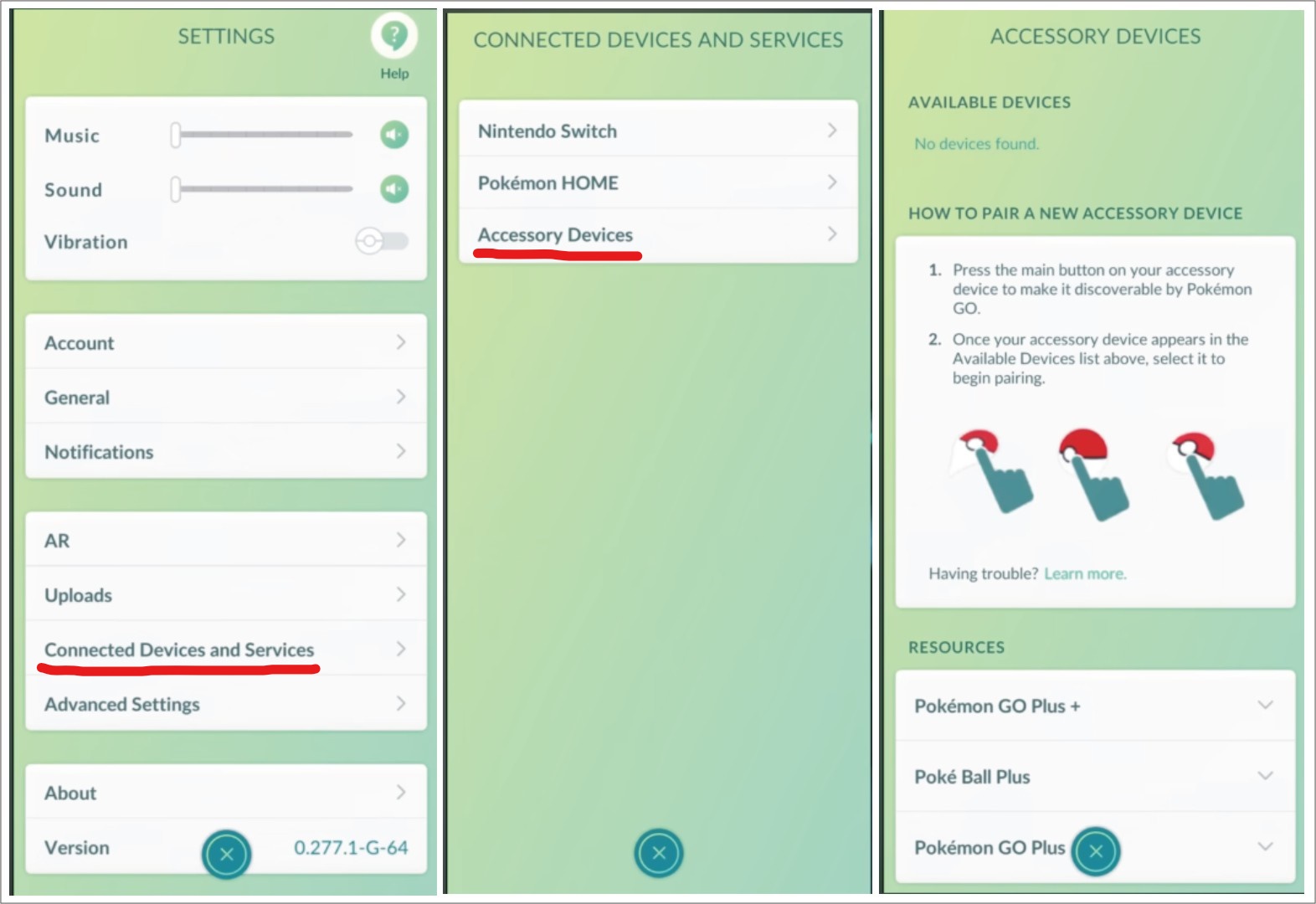
- Open up Pokemon GO on your mobile device and ensure you are logged into the game with your account.
- Head over to Settings via the Main Menu. From there, select the option of Connected Devices and Services.
- Next, click on the Accessory Devices option. Remember to switch on your device’s Bluetooth feature throughout this process.
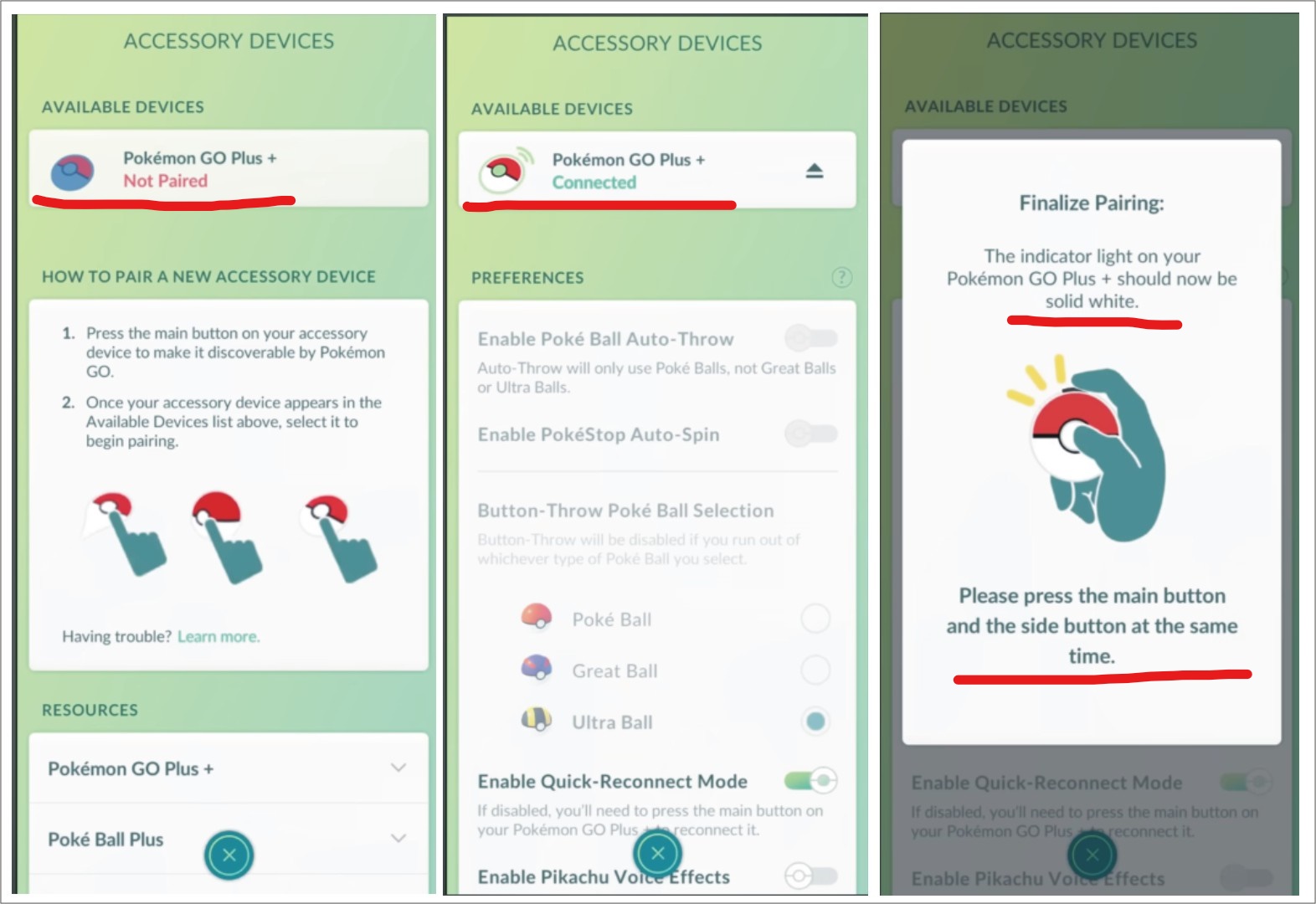
- After this, press the main button once, located in the middle of the Pokemon GO Plus +. This is going to make the gadget discoverable by the app.
- It will find your device in the Available Devices section but will not be connected by default, showing Not Paired. You must click on the option appearing as Pokemon GO Plus + to perform the pairing.
- The main button on the auto-catcher will now glow with a bright white light. Finalize the connecting process by pressing the main and the top button within the gadget at the same time.
Pokemon GO Plus +: Connecting to Pokemon Sleep
- Open up the Pokemon Sleep application on your mobile device. Then select Main Menu, located towards the bottom of the screen.
- From there, go to Settings and More.
- Under that, you will find an option stating Pair a Device. Click on it, and your device will begin to locate the compatible accessory.
- Press the main button on Pokemon GO Plus + once, making it accessible to your mobile device.
- Once the gadget is found, click on Pair Device to finish the process.
Sleep Mode on Pokemon GO Plus +
When paired with either Pokemon GO or Pokemon Sleep, you can enable the sleep mode function within the device.
- Simply press the main button in the gadget until it glows in a bright blue light, emitting a lullaby. After this, put down the device beside you before going to sleep.
- After waking up, press the main button again to indicate the end of your sleep cycle. This time, the device will showcase multicolored lights to confirm that the data has been recorded successfully.
- If the light turns out red instead of multicolored, it would mean there was a problem while obtaining the data, or your sleep session was less than 90 minutes.
We hope this guide helped you enable Silent and Sleep Mode on your Pokemon GO Plus + devices! If you have any questions about the process, let us know in the comments below. We’d be more than happy to help you out.
For more content, stay with us here at Spiel Times. Make sure you subscribe to our push notifications and never miss an update. You can also follow us on Spiel Anime, Twitter, Instagram, and YouTube. Until next time!
