Snapchat is a popular social media platform that has been around since 2011. It allows users to share photos and videos that disappear after being viewed by the recipient. Snapchat recently introduced a new feature called My AI, which allows users to interact with an artificial intelligence chatbot. However, not everyone is a fan of this feature and may want to remove it. In this article, we’ll discuss how to remove the My AI feature on Snapchat.
Remove My AI from Chat Feed
NOTE: If you are not a Snapchat+ subscriber, you cannot remove My AI from your Chat feed.
Option 1: Swipe to the Side
- If you want to remove the My AI feature from your Snapchat account, the first thing you can do is swipe to the side of your Snapchat application.
- Once you get out of a story, you’ll see the My AI feature on the side panel. You can hold down on that notification and remove that specific chat. You can also click on the “x” button next to it to clear out the My AI portion.
ALSO READ: Snapchat’s In-app Family Center gives parents peace of mind; How to activate

Option 2: Go to Settings
- If swiping to the side doesn’t work for you, you can also remove the My AI feature by going to your settings. Click on your profile icon at the top left, and then click on your settings located at the top right.
- Scroll down until you see the “clear data” option, where you can click on “clear conversations.” This will show you everyone who’s messaged you on Snapchat.
- Find the My AI conversation, click on the “x” button, and clear that conversation out to remove the My AI feature from the side panel.
Also Read: Can you remove or delete Snapchat AI?
Option 3: Clearing Cache
- In addition to clearing conversations, you can also clear the cache to remove the My AI feature.
- Under “clear data,” click on “clear cache” to remove any data that’s been cached by the Snapchat app.
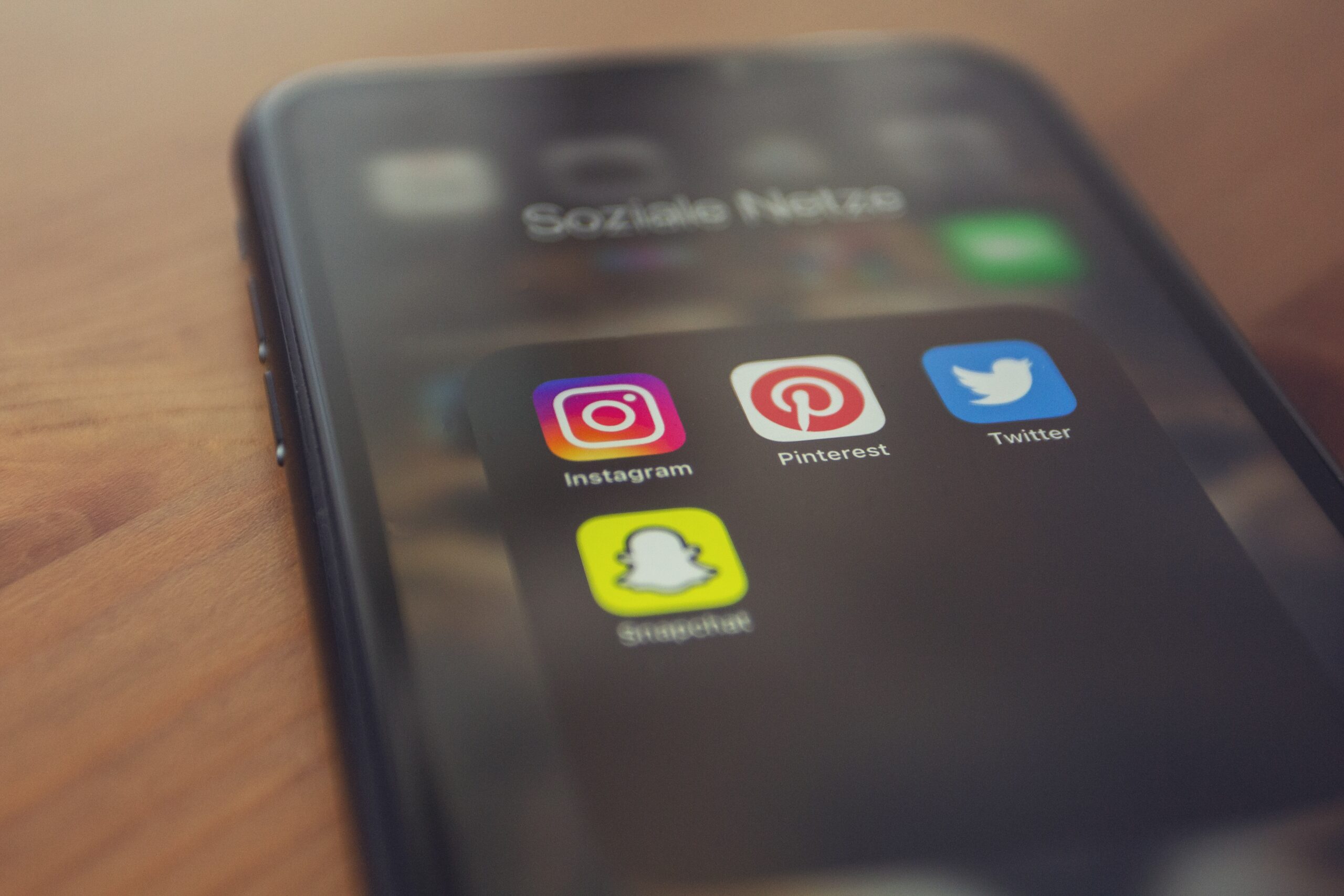
Snapchat may introduce a future option that specifically allows you to clear the My AI chat, but this is currently not available. However, under “clear conversations,” you can delete any unwanted messages or chats to remove the My AI feature.
If you have any questions or thoughts, feel free to leave a comment below.
For more content, stay with us, here at Spiel Times. Make sure you subscribe to our push notifications and never miss an update. You can also follow us on Twitter, Instagram, and YouTube. Until next time!
SOURCE: Snapchat Support
