Almost every gadget nowadays can be booted up in Safe Mode. The Sony PS5 is no exception and all owners can start their consoles up in Safe Mode but the question is, is Safe Mode on the PS5 useless? If you haven’t had to boot your PS5 up in Safe Mode since you got it, congratulations! However, there are users out there who need Safe Mode to resolve some issues with their unit so it’s not entirely useless. It just depends on what you will need the Safe Mode on the PS5 for.
By using Safe Mode on the PS5, you can resolve issues you may be running into while playing. Using this mode lets you access the basic functions on your console. Some of the things you can do in Safe Mode with the PS5 are rebuilding your unit’s database, restoring to default factory settings, and even updating your firmware version without needing to be connected to the Internet.
What is Safe Mode on the Sony PS5?
As we already mentioned, booting up your PS5 in Safe Mode lets you access the system’s most basic functions. It’s normally used by PS5 owners who run into problems while playing a game on their system. These problems can include issues with data and even the display resolution of your console.
From the name itself, it’s also a safe and secure way to turn on your Sony PS5. Once you’re in this mode, you can diagnose and resolve bugs that may be affecting your PS5. Here is an overview of the things you can do if you boot your Sony PS5 in Safe Mode:
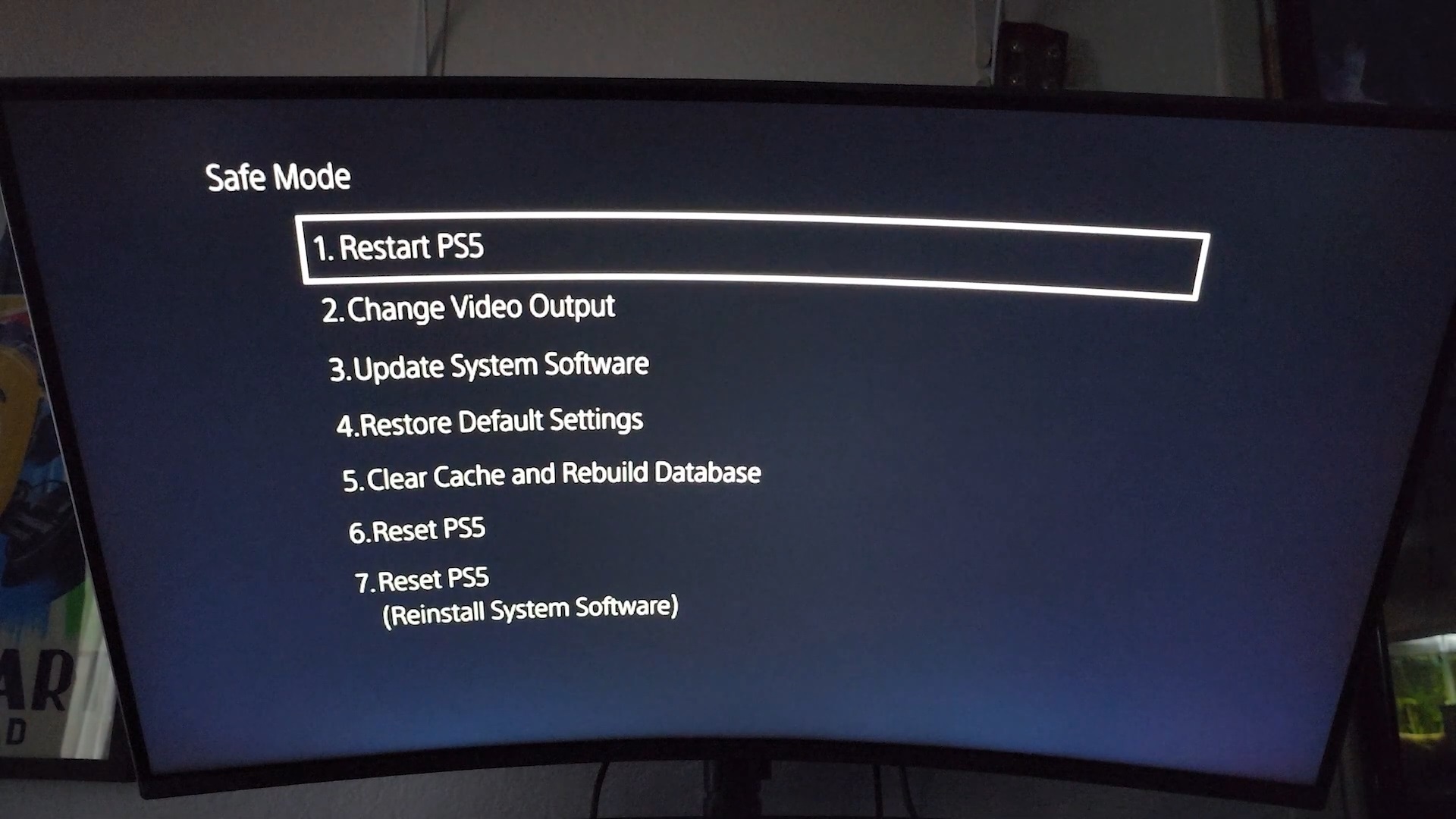
1. Restart PS5
Running into problems? Maybe a simple restart of your PS5 will do the trick. You have the option to do this in Safe Mode. This is also the option you choose if you’re done accessing your system through Safe Mode.
2. Change Video Output
You can change the video output or display resolution of your PS5 through this mode. Changing the video output in Safe Mode gives you two options: Change Resolution and Change HDCP Mode.
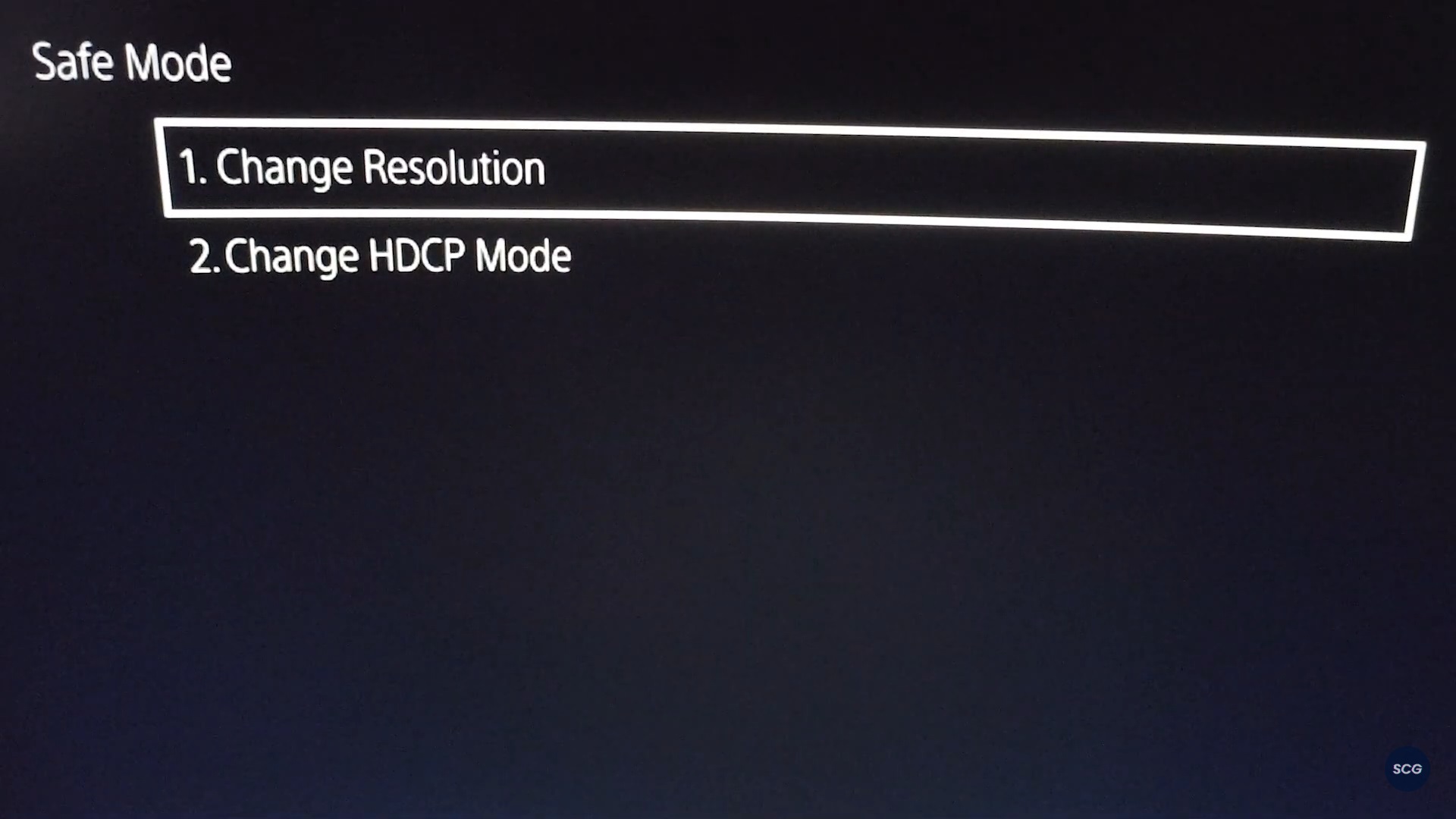
By choosing from the two options, you can easily resolve display issues on your PS5. This is also a good way to solve problems for gamers who don’t own a gaming monitor capable of giving you a refresh rate of 120Hz.
You can also solve the issue of blank screens if you run into this problem every time you start your PS5.
3. Update System Software
You can manually update your system software by running Safe Mode on your Sony PS5. This option is here for PS5 owners who run into trouble having their unit update itself automatically every time Sony releases an update.
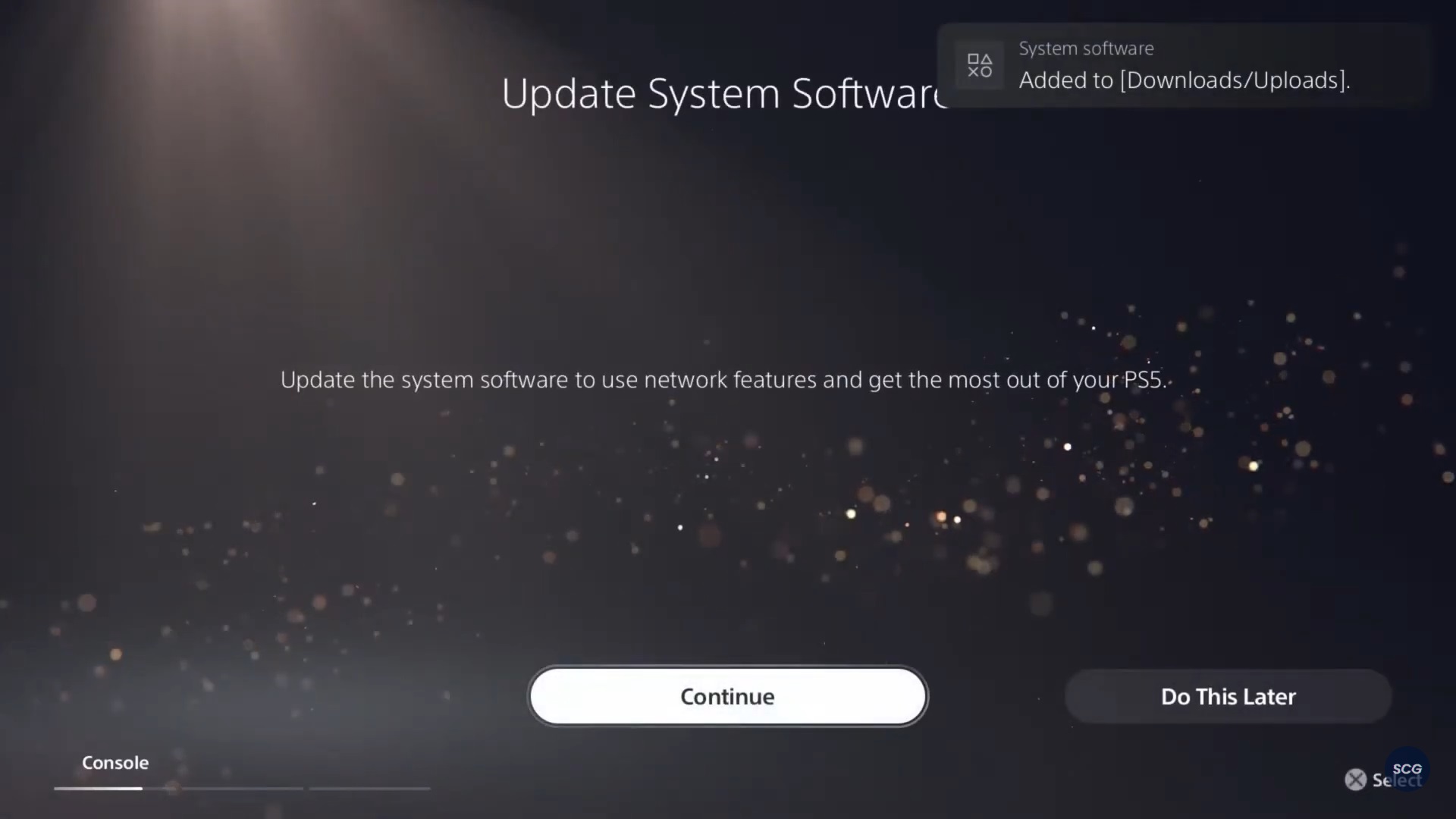
Just make sure that you have a stable internet connection when running this process since you might corrupt your files if the update is interrupted. You can also update your software by downloading the file onto a USB drive and inserting that in your PS5 console.
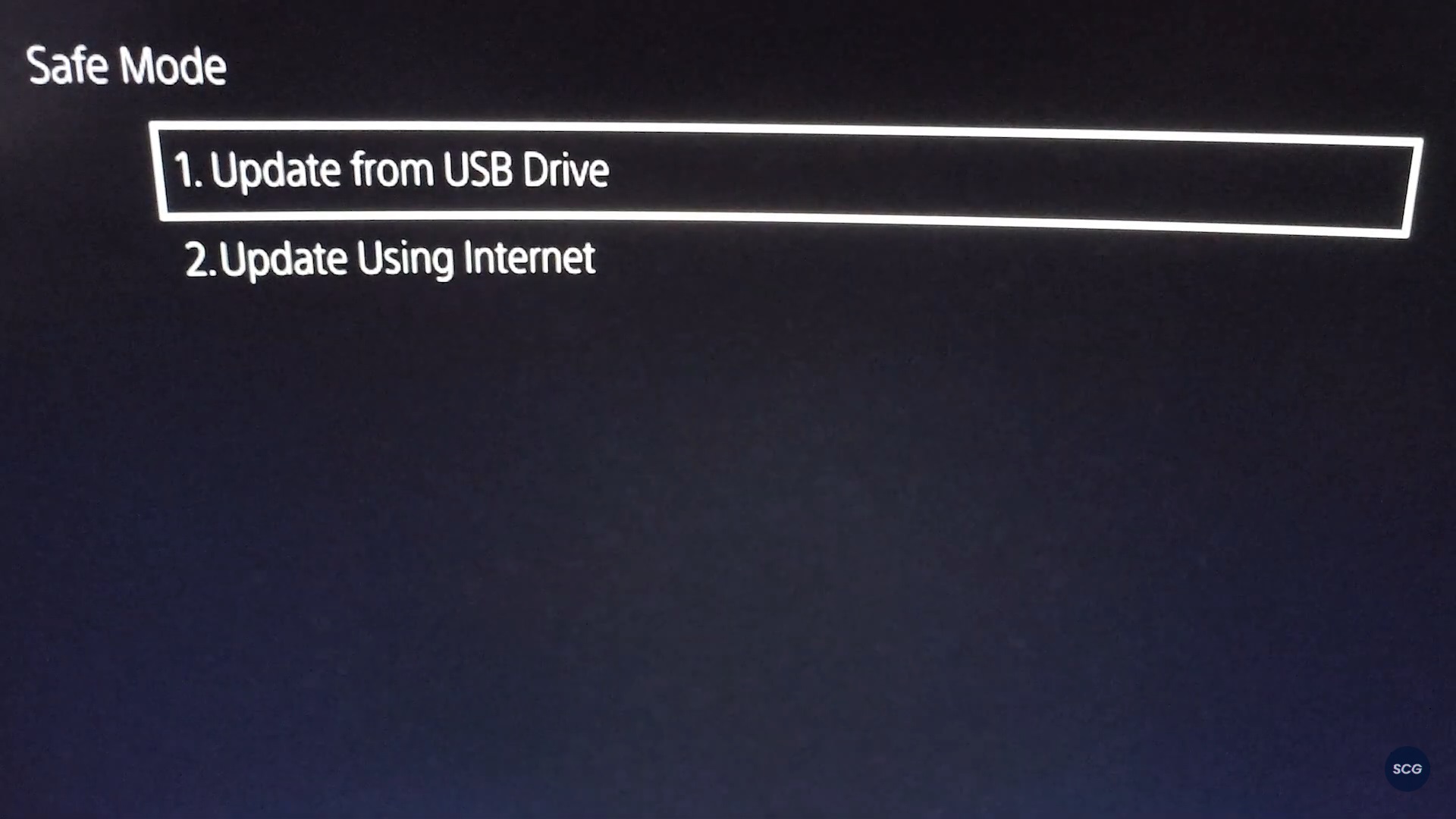
4. Restore Default Settings
If you need a quick fix in restoring your PS5 to default factory settings, you should select this option. Don’t worry as this won’t wipe your system clean from the data installed on it. Whatever data is on your console (including, but not limited to, save data and games) will be preserved.
5. Clear Cache and Rebuild Database
You have the option to clear the cache of your Sony PS5 especially if you’re running into system feature issues or performance drops. As for rebuilding the database of your console, this scans your drive and creates a brand new database on your system.
This is commonly used if players run into the problem of seeing a game icon remain on the Home screen even if it’s already deleted.
6. Reset PS5
Unlike the fourth option, resetting your PS5 will completely wipe out all the data on your console. If you think that resetting your PS5 is what’s needed to solve issues you’re running into, make sure to create a backup of your data before resetting it.
7. Reset PS5 (Reinstall System Software)
The final option is the same as resetting your PS5. The only difference is that it also reinstalls the system software and this is usually your go-to option if the issues on your console are getting too much. Once you’re done resetting and reinstalling the system software on your PS5, it will feel like you’re using a new unit.
How to enter Safe Mode in PS5
If you feel like you need to boot your console up in Safe Mode, it’s quite easy to do so. Make sure to keep the USB cable for your DualSense controller nearby since you won’t be able to use the Bluetooth feature of your device in this mode.
- Press and hold the power button for approximately seven seconds. Once you hear the second beep, you can let go of the power button on your PS5 and let it power on

- Connect your controller to the PS5 with a cable. Since Bluetooth will be unavailable in Safe Mode, you’ll need to hook up your controller with the cable. Then, press the PS Button on the controller to use it
Is Safe Mode on the PS5 useless?
The option to boot up your Sony PS5 in Safe Mode is not useless at all. This should be the first option if you run into any problems with your console as this will save you a trip to the repair shop if one of the functions in Safe Mode successfully solves your issues.
Of course, this doesn’t mean that booting up your console in Safe Mode will solve all of your device’s issues. If Safe Mode is unable to solve your PS5’s issues, then it’s time to have a professional look at it.
RELATED NEWS: Best games for the Sony PlayStation 5 DualSense Edge
We hope this helped you in understanding what Safe Mode can do for your Sony PS5. Let us know if you’ve already tried running Safe Mode and it successfully solved any issues you were having with your consoles. If you have other questions about the PS5 and its features like this one, feel free to leave them in the comments below. Until then, stay with us here at Spiel Times for more content.
