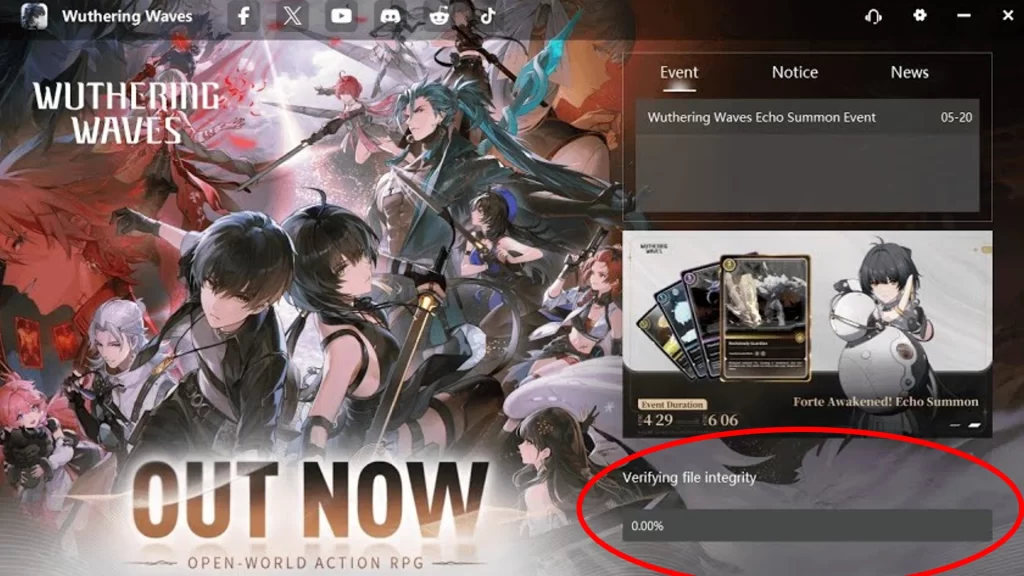Struggling with the endless “Verifying File Integrity” loop in Wuthering Waves, even after downloading the game? This guide tackles this specific problem to get you back in the game faster.
The Issue
Many players report that despite completing downloads (up to 17 GB), the Epic Games Launcher restarts the verification process at a lower data point (around 5 GB). This can be incredibly frustrating.
Possible Solutions for Wuthering Waves Verifying File Integrity Error
Focus on fixing the launcher issue, not the game files:
- Clear Cache (Android Only)
- Go to Apps> Wuthering Waves> Settings> Clear Cache.
- Relaunch the game. This might clear temporary data causing the verification loop.
- Disable VPN (if applicable)
- Some VPNs can interfere with launcher verification. Try disabling your VPN temporarily and see if the verification completes.
Additional Solutions
- Free up some space: Try to delete unnecessary apps to save up some space.
- Update the Game: Make sure you have the latest updates installed.
- Restart Launcher/Device: Close and reopen the launcher or restart your PC/mobile device.
- Check Server Status: Server issues might be the culprit. Check online for any downtime. Wuthering Waves Status.
- If nothing works, reinstall the game (might take time).
- If the issue persists, reach out to Wuthering Waves support for further assistance.
- Search online forums for similar experiences. Other players might have workarounds to share.